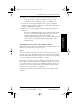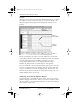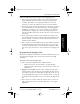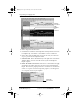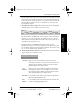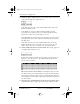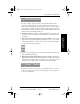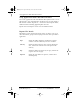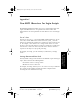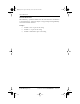Application Guide
Appendix B Creating a Custom Expense Report 157
80-68789-1 Rev X2, PRELIMINARY - 10/26/98 QUALCOMM Proprietary
Programming the Mapping Table
Experiencing the pdQ™
Advantage
Creating a Custom
Expense Report
Working with Organizer
Features
Working with Phone and
Messaging Features
You may add or delete rows as necessary so that the total number of rows
corresponds to the number of Sections in your custom Expense Report.
To clear all of the existing settings in a row, click to select the row and
press Ctrl+Delete. Name each row to correspond to a Section of your
custom Expense Report.
9 Determine the Label settings. The orientation of the data fields (Row,
Column) appears in the yellow section of the table.
Determine whether the Rows will contain expense or date information,
and place an “x” in the appropriate cell. When you do this, you also
define whether the label is Fixed or Variable. You can place only one “x”
in the Row section (columns 2–5).
Determine whether the Columns will contain expense or date
information, and place an “x” in the appropriate cell. When you do this,
you also define whether the label is Fixed or Variable. You can place only
one “x” in the Column section (columns 6–9).
10 Define the dimensions of the Section. The dimensions of the Section
appear in the green columns (10–13).
# of Rows Represents the total number of rows in the Section,
excluding any header or total rows. In other words, this
includes only the number of rows in the Section where
pdQ smartphone data will be placed.
# of
Columns
Represents the total number of columns in the Section,
excluding any header or total columns. In other words,
this includes only the number of columns in the Section
where pdQ smartphone data will be placed.
Start Row Is the number of the first row of the Section that will be
filled with pdQ smartphone data.
Start
Column
Is the number of the first column of the Section that will
be filled with pdQ smartphone data.
pdQ Apps.book Page 157 Monday, October 26, 1998 10:50 AM