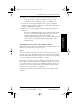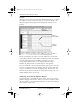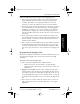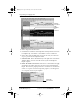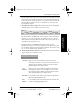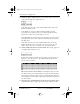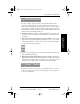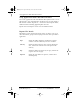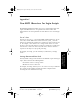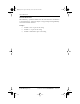Application Guide
Appendix B Creating a Custom Expense Report 155
80-68789-1 Rev X2, PRELIMINARY - 10/26/98 QUALCOMM Proprietary
Programming the Mapping Table
Experiencing the pdQ™
Advantage
Creating a Custom
Expense Report
Working with Organizer
Features
Working with Phone and
Messaging Features
Perform the following before you begin a custom mapping table:
■ Print a copy of your custom expense report. Activate the Row and
Column Headings option in the Sheet settings of the Page Setup
command. This enables you to quickly determine the size of the
Section(s), as well as the numbers for the start rows and columns.
■ On the printed copy, identify the data Sections. A Section is an area of
data with common row and column formatting. A yellow highlighter
marking pen can make it easy to see the Sections as you work with
programming the mapping table. Your custom Expense Report can
contain any number of Sections, and the same data can be repeated in
any Section.
■ On the printed copy, identify the type of Labels that apply to each
Section. Each Section can have only one kind of Fixed or Variable Label
for rows. Likewise, each Section can have only one kind of Fixed or
Variable Label for columns.
■ Place a copy of your custom Expense Report in the Templates folder (in
the Palm Desktop directory). Change the file name so it has the file
extension .xlt (which defines it as a Microsoft Excel Template). Make a
note of the exact file name so it can be defined in the mapping table
file.
Programming the Mapping Table
Once you have analyzed the components of your custom Expense Report, you
can program the mapping table to fill the report with data from pdQ
smartphone.
To program a new custom mapping table:
1 Open a copy of the Maptable.xls file in Microsoft Excel.
This file is located in the same folder as the Palm Desktop
application. Make a backup copy of this file before you make your
modifications.
2 Mapping a new template. Scroll to where you find the name of the
original template that you chose for your modifications. The name of
the template will appear in column B of the Maptable.xls file, next to
the cell highlighted in green that reads “Template Name:”. If you did
not modify an existing template, move to any table in the Maptable.xls
file.
3 Select all the rows associated with the template name. To select the
rows, click and drag on the row numbers (left side), so they appear
highlighted.
pdQ Apps.book Page 155 Monday, October 26, 1998 10:50 AM