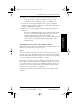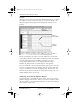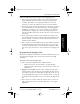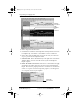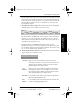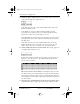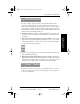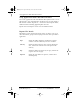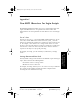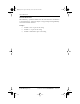Application Guide
Appendix B Creating a Custom Expense Report 153
80-68789-1 Rev X2, PRELIMINARY - 10/26/98 QUALCOMM Proprietary
Determining the Layout of the Expense Report
Experiencing the pdQ™
Advantage
Creating a Custom
Expense Report
Working with Organizer
Features
Working with Phone and
Messaging Features
6 Navigate to the Templates folder (in the Palm Desktop directory).
If you do not need to change the Maptable.xls file, save the
template file with its original file name (e.g., Sample2.xlt).
If you do need to change the Maptable.xls file, give your modified
template a unique name. Be sure to use the .xlt file suffix, which defines
the file as a Microsoft Excel template.
7 Click Save to save your modified template and make it available for
future use.
If you need to modify the Maptable.xls file, you must do this before
you can use the modified template with your Expense data. To
modify the Maptable.xls file for your new template, see
“Programming the Mapping Table” later in this appendix. Read all
of the sections of this appendix before making changes to the
Maptable.xls file.
Determining the Layout of the Expense Report
This section describes the layout considerations for the Expense Report and
explains the terms used for creating the report.
Labels
There are two kinds of labels that you need to define for your report: day/
date and expense type. Each kind of label can be either Fixed or Variable. A
Fixed label means that the label always appears as a header at the beginning
of a row or column. If a label is not Fixed, it is variable.
For example, a list table of expenses could have variable labels in the rows
for day/date, and variable labels in the columns for expense type. In this
case, neither day/date–or expense type information would be “fixed” (as a
header). Instead, the date and expense type information would be filled
into the cells of the spreadsheet as appropriate.
Examples of both Fixed and Variable labels appear in the sample expense
templates.
pdQ Apps.book Page 153 Monday, October 26, 1998 10:50 AM