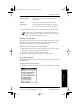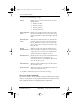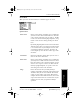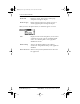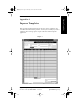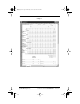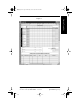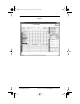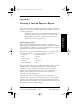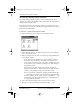Application Guide
152 pdQ Applications Handbook
QUALCOMM Proprietary 80-68789-1 Rev X2, PRELIMINARY - 10/26/98
Customizing Existing Sample Templates
Customizing Existing Sample Templates
Four sample Expense Report templates come with Palm Desktop. These
templates are stored in the Templates folder (which is in the same folder as
the Palm Desktop application).
If the layout of one (or more) of these templates is appropriate for your
reporting needs, you can easily customize the templates with your company
name and other information.
To customize a sample Expense Report template:
1 Make a backup copy of the contents of the Templates folder.
2 Double-click the name of the sample template you want to modify to
open it in Microsoft Excel.
3 Make any changes that you want to the names (or other information)
in the sample template.
Do not insert rows or columns in the sample template. Doing so
changes the way your Expense data maps to the template and
causes errors. If you want to move the cells to a different location
or add or delete rows or columns, you will have to make changes to
the Maptable.xls file.
You can insert your own company logo without changing the
Maptable.xls file. However, if you change the file name, you need
to make a corresponding change in the Maptable.xls file.
You can also rename cells without changing the Maptable.xls file
— provided that the expense type corresponds to pdQ smartphone
data. For example, you can change “Snack” to “Munchies” — and
then all items entered on pdQ smartphone as “Snack” will map to
the cell(s) labeled “Munchies.”
4 Choose Save As from the File menu to open the Save As dialog.
5 Click Save as type drop-down list and choose Template (*.xlt).
pdQ Apps.book Page 152 Monday, October 26, 1998 10:50 AM