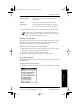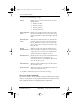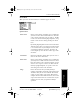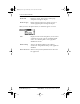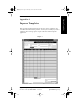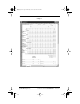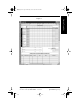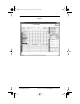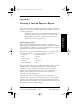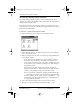Application Guide
Appendix B Creating a Custom Expense Report 151
80-68789-1 Rev X2, PRELIMINARY - 10/26/98 QUALCOMM Proprietary
Experiencing the pdQ™
Advantage
Creating a Custom
Expense Report
Working with Organizer
Features
Working with Phone and
Messaging Features
Appendix B
Creating a Custom Expense Report
This section explains how to modify existing Expense application templates,
and how to create your own custom expense report templates for use with
the Expense application.
This section assumes that you are familiar with Microsoft Excel or
a similar spreadsheet application. If you are not familiar with
Microsoft Excel, consult your company’s Information Services
department or another experienced user.
About Mapping Tables
Before creating or modifying an Expense template, it’s important to
understand the function of Palm™ Desktop’s Expense application. In simple
terms, the Expense application is designed to move Expense data from your
pdQ smartphone into a Microsoft Excel spreadsheet.
Each Expense item stored in pdQ smartphone represents a group of related
data. The following data can be associated with an expense item:
■ Category ■ Payment Currency
■ Date ■ Vendor
■ Expense Type ■ City
■ Amount ■ Attendees
■ Payment Method ■ Note
When you perform a HotSync® operation between pdQ smartphone and the
Palm Desktop on your computer, the Expense data is stored on your
computer (in a file named Expense.txt). When you open the Expense
application in Palm Desktop, an Excel macro starts, and populates an
expense template with your data based on the rules specified in a
spreadsheet file named Maptable.xls.
The Maptable.xls file is an editable spreadsheet that functions as a
“mapping table.” The function of the mapping table is to guide the Excel
macro in extracting the Expense data. The mapping table tells the Excel
macro how large the spreadsheet is and provides the data-cell layout of the
Excel template used for the Expense Report.
pdQ Apps.book Page 151 Monday, October 26, 1998 10:50 AM