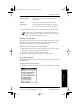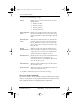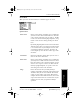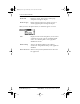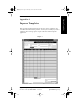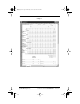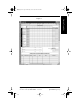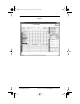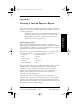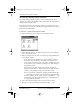Application Guide
Chapter 16 To Do List 145
80-68789-1 Rev X2, PRELIMINARY - 10/26/98 QUALCOMM Proprietary
To Do List Menu Commands
Experiencing the pdQ™
Advantage
Getting Started Working with Organizer
Features
To Do List
Record Menu
When you select the Record menu, its commands appear on screen.
Options Menu
Delete Item Opens an alert dialog, prompting you to confirm that
you want to delete the current To Do item. You must
select a To Do item before you can delete it. Tap OK
to delete the To Do item from pdQ smartphone, or tap
Cancel to close the alert dialog and keep the To Do
item.
By default pdQ smartphone removes the item from the
To Do list, but retains a copy of the item and transfers
it to an archive file on your computer the next time
you perform a HotSync® operation. To remove the
event completely, clear the Save archive copy on PC
check box.
Attach Note Opens the To Do Note dialog where you can create a
note for the current To Do item.
Delete Note Opens an alert dialog, prompting you to confirm that
you really want to delete the note attached to the To
Do item. You must select a To Do item before you can
delete its note. Tap Yes to delete the Note from the
memory of pdQ smartphone, or tap No to close the
alert dialog and return to the To Do List.
Purge Deletes To Do items that you mark (check) as
complete. All complete To Do List items remain in the
To Do List until you use this command. The default
setting is “Save archive copy on PC.” This removes
complete To Do items from the To Do List, but retains
copies and transfers them to an archive file on your
computer the next time you perform a HotSync
operation.
pdQ Apps.book Page 145 Monday, October 26, 1998 10:50 AM