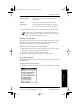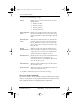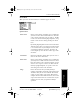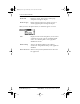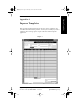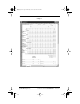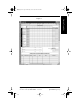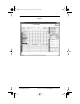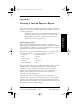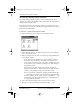Application Guide
Chapter 16 To Do List 143
80-68789-1 Rev X2, PRELIMINARY - 10/26/98 QUALCOMM Proprietary
Deleting a To Do Item
Experiencing the pdQ™
Advantage
Getting Started Working with Organizer
Features
To Do List
3 Tap OK to confirm your selection and close the To Do Details dialog.
If you turn on the Show Due Dates option in the To Do Show
options dialog, you can tap directly on the due date in the To Do
List to open the pick list shown in step 2.
Deleting a To Do Item
There are three ways to delete a To Do item: simply delete the text of the
To Do item, use the Menu Command (as described in the “Record Menu”
section in this chapter), or use the To Do Details dialog.
To delete a To Do item with the To Do Details dialog:
1 Tap anywhere in the text area of the To Do item that you want to delete.
2 Tap Details to open the To Do Item Details dialog.
3 Tap Delete to open the Delete To Do alert dialog.
4 Tap OK to confirm that you want to delete the To Do item.
To Do Show Options
The Show Options dialog enables you to control the appearance of the To Do
List application.
To change the Show Options settings:
1 Tap Show in the To Do List screen to open the To Do Preferences dialog.
One week later Assigns the date exactly one week from the
current date.
No Date Removes the due date from the To Do item.
Choose date Opens the Due Date dialog where you can chose
any due date that you want for the To Do item.
pdQ Apps.book Page 143 Monday, October 26, 1998 10:50 AM