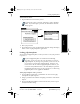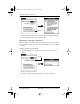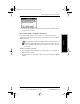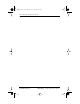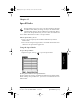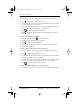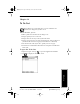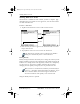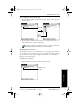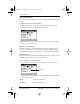Application Guide
Chapter 14 Security 133
80-68789-1 Rev X2, PRELIMINARY - 10/26/98 QUALCOMM Proprietary
Locking pdQ Smartphone
Experiencing the pdQ™
Advantage
Security Working with Organizer
Features
Working with Phone and
Messaging Features
To show Private entries:
1 Tap the Show box in the Security screen.
If you did not assign a password, your Private entries should be
visible. If you did assign a password, the Show Private Records
dialog appears.
2 Enter your password.
3 Tap the Show box to close the Show Private Records dialog and display
Private entries in pdQ smartphone applications.
Locking pdQ Smartphone
You can also lock pdQ smartphone, so that you need to enter your password
to operate it.
If you lock pdQ smartphone as described in the following
procedure, you need to enter the exact password to re-activate
pdQ smartphone. If you forget the password, you need to use the
reset button to resume using pdQ smartphone. Using the reset
button deletes all the entries in pdQ smartphone; however, you
can restore all synchronized data at the next HotSync® operation.
For information about how to use the reset button, see “Resetting
pdQ Smartphone” in the pdQ Basics Handbook.
To lock pdQ smartphone with a password:
1 Use the HotSync application to synchronize the data between pdQ
smartphone and your computer.
2 Assign a password as described in “Assigning a Password” earlier in this
chapter.
3 Tap the Turn Off & Lock Device button in the Security screen to open
the System Lockout dialog.
Tap here
pdQ Apps.book Page 133 Monday, October 26, 1998 10:50 AM