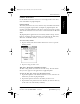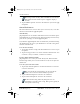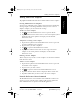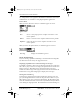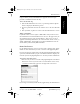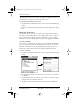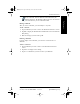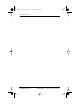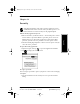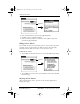Application Guide
128 pdQ Applications Handbook
QUALCOMM Proprietary PRELIMINARY - 10/26/98, 80-68789-1 Rev X2
ShortCuts Preferences
the Owner Preferences screen “locks” and cannot be changed. In this case,
an Unlock button appears at the bottom of the screen.
To unlock the Owner Preferences screen:
1 Tap Unlock in the Owner Preferences screen to open the Unlock Message
dialog.
2 Enter the password that you defined in the Security application, and tap
OK.
ShortCuts Preferences
The ShortCuts Preferences screen enables you to define abbreviations for
entering text with Graffiti. This section describes how to create, edit and
delete a ShortCut. For details on the use of ShortCuts, see the “Graffiti
ShortCuts” section in “Writing With the Stylus” in the pdQ Basics Handbook.
Creating a ShortCut
You can create a ShortCut for any words, letters or numbers. All ShortCuts
you create appear on the list in the ShortCut Preferences screen. All the
ShortCuts are available in any of pdQ smartphone applications and are
backed up on your computer when you perform a HotSync operation.
To create a ShortCut:
1 Tap New in the ShortCut Preferences screen to open the ShortCut Entry
dialog.
2 On the ShortCut name line, enter the letters you want to use to activate
the ShortCut.
3 Tap the ShortCut Text area and enter the text that you want to appear
when you write the ShortCut characters.
4 Tap OK to close the ShortCut Entry dialog and define your ShortCut.
Tap New
pdQ Apps.book Page 128 Monday, October 26, 1998 10:50 AM