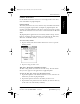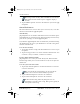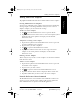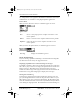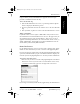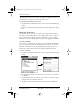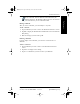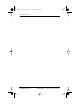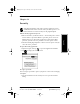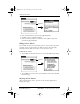Application Guide
Chapter 13 Preferences 127
80-68789-1 Rev X2, PRELIMINARY - 10/26/98 QUALCOMM Proprietary
Owner Preferences
Preferences Getting Started Working with Organizer
Features
Working with Phone and
Messaging Features
help your ISP or your System Administrator pinpoint where the login
procedure communication fails and why.
To view the Network Log:
1 From the Network Preferences screen, tap View Log from the Options
menu to display the Network Log screen.
2 Tap the up and down arrows of the scroll bar to see the entire Network
Log.
3 After you finish, tap Done to return to the Network Preferences screen.
Adding a DNS Number
If your ISP or dial-in server requires a DNS number and you did not enter
that information in the Network Preferences screen, it will appear that you
successfully logged into your network. However, when you try to use an
application or look up information, the connection fails. If this occurs, try
adding a DNS number. Ask your ISP or your System Administrator for the
correct Primary and Secondary DNS IP numbers.
Owner Preferences
Use the Owner Preferences screen to record a name, company name, phone
number or other information you want to associate with pdQ smartphone.
If you use the Security application to turn off and lock pdQ smartphone with
a password, information that you put in the Owner Preferences displays the
next time you turn on pdQ smartphone. See “Security” for more information.
To enter the Owner Preferences:
Enter the text you want to associate with pdQ smartphone in the Owner
Preferences screen. If you enter more text than will fit on one screen,
a scroll bar automatically appears on the right side of the screen.
If you assign a Password (with the Security application), the information in
▼
pdQ Apps.book Page 127 Monday, October 26, 1998 10:50 AM