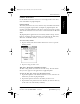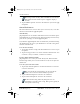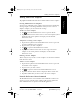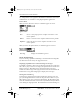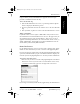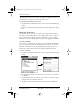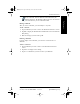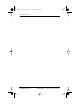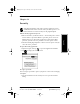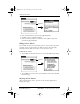Application Guide
Chapter 13 Preferences 125
80-68789-1 Rev X2, PRELIMINARY - 10/26/98 QUALCOMM Proprietary
Working with Service Templates
Preferences Getting Started Working with Organizer
Features
Working with Phone and
Messaging Features
Working with Service Templates
The pdQ Basics Handbook describes how to define fields for service template.
Creating Additional Service Templates
You can create additional service templates from scratch or by duplicating
existing templates and editing information. After you create a new or
duplicate template, you can add and edit settings.
To add a new service template:
1 Tap in the Network Preferences screen to open the menus.
2 Tap New from the Service menu to create a new service template (called
Untitled) to the Service pick list and display it in the Network
Preferences screen.
To duplicate an existing service template:
1 Tap the Service pick list in the Network Preference screen to open a list
of all the predefined service templates.
2 Tap the service you want to duplicate.
3 Tap to open the Network Preferences menus.
4 Tap Duplicate from the Service menu to add a copy of the service
template to the Service pick list and display it in the Network
Preferences screen.
Deleting a Service Template
There is only one way to delete a service template: use the Delete command
from the Service menu.
To delete a service template:
1 Tap the Service pick list in the Network Preference screen to open a list
of available service templates.
2 Tap the service you want to delete.
3 Tap to open the menus for the Network Preferences screen.
4 Tap Delete from the Service menu to display the Delete Service alert.
5 Tap OK to confirm that you want to delete the service template.
Network Preferences Menu Commands
The Network Preferences screen includes menu commands to make it fast
and easy to create and edit service templates. This section explains the
menu commands that are specific to the TCP/IP application.
pdQ Apps.book Page 125 Monday, October 26, 1998 10:50 AM