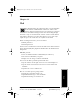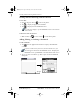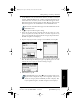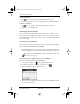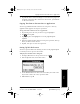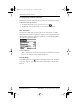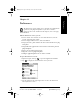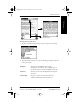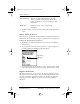Application Guide
122 pdQ Applications Handbook
QUALCOMM Proprietary PRELIMINARY - 10/26/98, 80-68789-1 Rev X2
Digitizer Preferences
3 Tap OK to complete your selection and return to the Buttons Preferences
screen.
HotSync® Buttons Preferences
Any changes that you make in the HotSync Buttons dialog become effective
immediately; you do not have to change to a different screen or application.
To change the HotSync Buttons preferences:
1 Tap HotSync in the Buttons Preferences screen to open the HotSync
Buttons dialog.
2 Tap the pick list next to the button you want to assign to display a list
of all the applications installed on pdQ smartphone.
3 Tap the application that you want to assign to each button. The default
setting for each button is the HotSync setting, which means the cradle.
Digitizer Preferences
The Digitizer Preferences screen activates the digitizer calibration screen.
This is the same screen that appears when you start pdQ smartphone for the
first time. A complete description of how to use the digitizer calibration
screen appears in the “Aligning the Screen” section in the pdQ Basics
Handbook.
Turn Off & Lock Turns off and locks pdQ smartphone. You must
assign a password to lock pdQ smartphone. When
locked, you need to enter the password to use pdQ
smartphone.
Beam Data Beams the current entry to another pdQ
smartphone.
Tap arrow to
show pick
list
pdQ Apps.book Page 122 Monday, October 26, 1998 10:50 AM