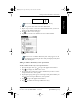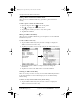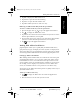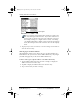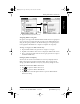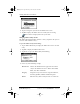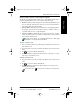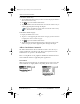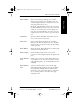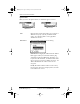Application Guide
Chapter 1 Address Book
5
80-68789-1 Rev X2, PRELIMINARY - 10/26/98 QUALCOMM Proprietary
Working With Address Book Entries
Address Book Getting Started Working with Organizer
Features
2
Tap Edit to display the Address Edit screen.
3
Tap Details to open the Event Details dialog.
4
Tap Delete to open the Delete Address alert.
5
Tap OK to confirm you want to delete the entry.
Removing an Address Book Entry from the Speed Dialer
To remove an Address Book entry from the Speed Dialer:
1
Open the keypad, then tap to open the Applications Launcher.
2
Tap to display the Address List screen.
3
Tap the line that contains the contact information you want to remove
from the Speed Dialer list, then tap Edit.
4
Tap the minus sign (
-
) that appears to the right of the phone number
you want to remove from the Speed Dialer list, then tap Done.
5
Tap to open the Applications Launcher.
Working With Address Book Entries
pdQ smartphone enables you to quickly find your Address Book entries,
group them by category, and display the entries by name or company name.
You can also choose the type of information you want your entries to include
and exchange Address Book information with other pdQ smartphone users.
Looking Up Address Book Entries
When working with the Address Book, the scroll button on the front panel
of pdQ smartphone makes it easy to navigate among your address entries.
In the Address List screen, the scroll button moves up or down an entire
screen of address entries. If you hold down the scroll button, you accelerate
the scrolling so that it displays every third screen. In the Address View
screen, the scroll button moves to the previous or next address entry.
You can also use the Address List Look Up feature to quickly scroll to any of
your Address Book entries.
To look up an Address Book entry:
1
Tap to display the Address List screen from the Applications
Launcher.
2 Enter the first letter of the name you want to find.
pdQ Apps.book Page 5 Monday, October 26, 1998 10:50 AM