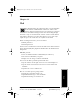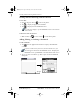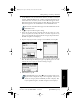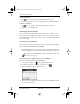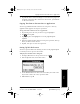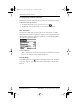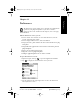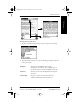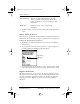Application Guide
Chapter 12 Web 115
80-68789-1 Rev X2, PRELIMINARY - 10/26/98 QUALCOMM Proprietary
Adding, Editing, or Deleting a Bookmark
Experiencing the pdQ™
Advantage
Getting Started Working with Organizer
Features
Web
3 In the URL field, enter the name for the web site you wish to access (for
example, CNN). The www and the .com are automatically added to the
name. Notice that the name you enter in the URL field appears in the
Name field. You may edit this field if you wish. Whatever appears in the
Name field appears in the bookmark list on the Bookmarks screen.
The content of the Name field appears in the bookmark list on the
Bookmarks screen.
4 Tap to open the Edit Categories dialog.
5 Select the category that best describes this web site. There are a few
preset categories, but you may add, delete, or rename categories at any
time by selecting Edit Categories from the Category drop-down menu.
The Edit Categories screen displays.
6 Tap the category you want to assign to the bookmark, then tap OK.
7 To add a new category, tap New; or to edit a category, select it and tap
Edit. The Edit Categories dialog box appears prompting you to enter the
name of the new category or edit the existing category.
8 When finished, tap OK.
On the Bookmarks screen, notice at the top-right of the screen.
Tap the arrow to display the drop-down category list, and you can
choose the category of the bookmarks you want to display. Also,
if you tap Edit Categories, the Edit Categories screen displays.
pdQ Apps.book Page 115 Monday, October 26, 1998 10:50 AM