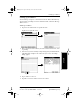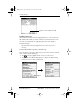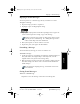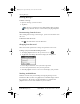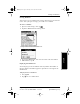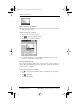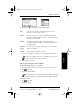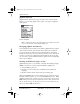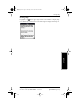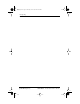Application Guide
Chapter 11 pdQmail 105
80-68789-1 Rev X2, PRELIMINARY - 10/26/98 QUALCOMM Proprietary
Replying to E-mail Messages
Experiencing the pdQ™
Advantage
Getting Started pdQMail Working with Phone and
Messaging Features
Replying to E-mail Messages
You can respond to an e-mail message directly or forward it to others.
To reply to a message:
1 Tap the message you want to respond to.
2 Tap Reply to open the Reply Options dialog.
3 Tap Reply to only respond to the Sender. Tap Reply to all to reply to the
sender and all recipients receiving a copy of the message.
You have several message options to choose from, such as setting
a priority for the e-mail message. See “Adding Message Details”
earlier in this chapter for more information.
4 Enter your response or edit the content as needed.
5 Tap Send to place your reply in the Out mailbox.
Forwarding a Message
You can forward any message you receive to someone else.
To forward a message:
1 In the open message, tap Forward. A new message window is displayed
with your address, the original subject trailed by “Fwd,” and the
original sender’s text quoted in the message body.
2 Make any changes you want, and enter the recipient’s address in the To
field. The message can then be sent or saved in the Out mailbox for
further changes.
If you forward an outgoing message, attachments received are
never included.
Closing E-mail Messages
To close an e-mail message:
Tap Done to close the message and return to the Message List.
▼
pdQ Apps.book Page 105 Monday, October 26, 1998 10:50 AM