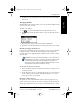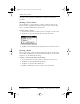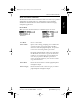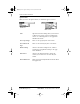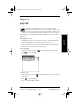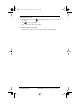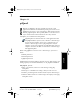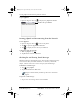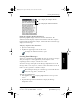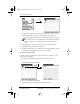Application Guide
102 pdQ Applications Handbook
QUALCOMM Proprietary PRELIMINARY - 10/26/98, 80-68789-1 Rev X2
Creating E-mail Messages
3 Tap the To line, then use the stylus to write Graffiti® script or use the
on-screen keyboard to enter the e-mail address of the recipient.
To send a copy of this message to additional recipients, tap the Cc
line, then enter the e-mail address for each additional recipient.
Be sure to separate each address with a comma followed by a
space.
4 Tap the Subj line, then enter a subject for your e-mail message.
5 Tap the Body line, then enter the body text.
6 Tap Send to either place the e-mail message in your Out mailbox or send
it immediately when pdQ is connected to the network.
To extend the screen display:
If the To or Cc field requires more space than what is available, you can
extend the screen display.
1 Tap the field name (for example, “To”) to expand that field.
2 Enter the appropriate information.
3 Tap Done to return to the Message Composition screen.
Tap New
Tap the name of the field to open it
pdQ Apps.book Page 102 Monday, October 26, 1998 10:50 AM