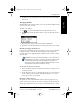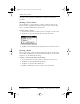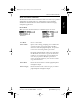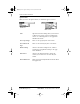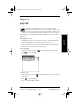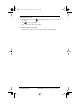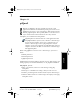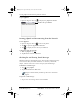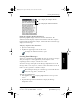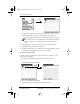Application Guide
Chapter 9 Memo Pad 93
80-68789-1 Rev X2, PRELIMINARY - 10/26/98 QUALCOMM Proprietary
Arranging Memos
Memo Pad Getting Started Working with Organizer
Features
Working with Phone and
Messaging Features
3 Tap Done to save your changes to the memo and return to the Memo
List screen.
Arranging Memos
The Memo Preferences dialog enables you to sort your memos alphabetically
or in any order that you want.
To select a sort option:
1 Tap to open the Memo Pad menus in the Memo List screen.
2 Tap Preferences from the Options menu to open the Memo Preferences
dialog.
3 Tap the Sort by pick list and choose Manual or Alphabetic.
4 Tap OK to close the Memo Preferences dialog and activate your setting.
Manually Arranging the Memo List
If you choose the Manual option for the Sort by setting, you can manually
rearrange the order of the memos in the Memo List screen. When you
rearrange your memos, pdQ smartphone renumbers all the memos to reflect
the new order.
The Manual setting of the Memo Preferences is not transferred to
Palm Desktop. If you choose to display your memos alphabetically
on Palm Desktop and then perform a HotSync operation, the
arrangement of the memos on pdQ smartphone will still be in the
order defined in the Memo Preferences setting.
To rearrange the order of your memos:
1 Select the Manual option in the Preferences dialog as described in the
previous procedure.
2 In the Memo List screen, tap and drag the memo to a new location in
the list. When you lift the stylus from pdQ smartphone’s screen, the
memo appears in its new location.
Choosing a Memo Category
Categories are used to file individual memos items into groups for easy
review. You can assign and edit categories by using the Categories pick list
(in the upper-right corner of the screen) or the Details dialog. See “Using
pdQ Apps.book Page 93 Monday, October 26, 1998 10:50 AM