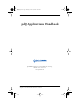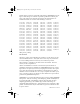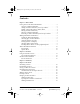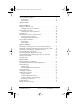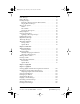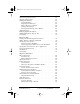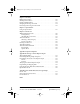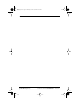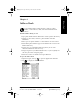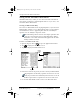pdQ Apps.book Page i Monday, October 26, 1998 10:50 AM pdQ Applications Handbook QUALCOMM Incorporated, 6455 Lusk Boulevard, San Diego, California 92121-2779 U.S.A. www.qualcomm.com QUALCOMM Proprietary. Copyright © 1998 QUALCOMM Incorporated. All rights reserved. Printed in the United States of America.
pdQ Apps.book Page ii Monday, October 26, 1998 10:50 AM Software changes may have occurred after this printing. QUALCOMM reserves the right to make changes in technical and product specifications without prior notice. The products and equipment described in this documentation are manufactured under one or more of the following U.S.
pdQ Apps.book Page iii Monday, October 26, 1998 10:50 AM Contents Chapter 1 Address Book Getting Started with Address Book Entries . . . . . . . . . . . . . . . . . . 2 Creating an Address Book Entry . . . . . . . . . . . . . . . . . . . . . . . 2 Adding an Address Book Entry to the Speed Dialer . . . . . . . . . . 3 Making a Phone Call from the Address Book . . . . . . . . . . . . . . . 4 Editing an Address Book Entry . . . . . . . . . . . . . . . . . . . . . . . . 4 Deleting an Address Book Entry . . . .
pdQ Apps.book Page iv Monday, October 26, 1998 10:50 AM Date Book Menu Commands. . . . . . . . . . . . . . . . . . . . . . . . . . . . 33 Record Menu . . . . . . . . . . . . . . . . . . . . . . . . . . . . . . . . . . . 33 Options Menu. . . . . . . . . . . . . . . . . . . . . . . . . . . . . . . . . . . 35 Chapter 5 Dialer Chapter 6 Expense Creating an Expense Item . . . . . . . . . . . . . . . . . . . . . . . . . . . . . Changing the Expense Item Date. . . . . . . . . . . . . . . . . . . . . .
pdQ Apps.book Page v Monday, October 26, 1998 10:50 AM Draft Messages . . . . . . . . . . . . . . . . . . . . . . . . . . . . . . . . . . . . Filing a Message . . . . . . . . . . . . . . . . . . . . . . . . . . . . . . . . . . . Deleting Messages . . . . . . . . . . . . . . . . . . . . . . . . . . . . . . . . . . Removing a Message From the Deleted Folder . . . . . . . . . . . . . Purging Deleted Messages . . . . . . . . . . . . . . . . . . . . . . . . . . Message List Options . . . . . . . . . . . . . . .
pdQ Apps.book Page vi Monday, October 26, 1998 10:50 AM Disconnecting from the Server . . . . . . . . . . . . . . . . . . . . . . . . . Changing Your Password . . . . . . . . . . . . . . . . . . . . . . . . . . . . . Working with Mailboxes . . . . . . . . . . . . . . . . . . . . . . . . . . . . . Creating Mailboxes . . . . . . . . . . . . . . . . . . . . . . . . . . . . . . Displaying the Mailbox List . . . . . . . . . . . . . . . . . . . . . . . . Filing a Message in a Mailbox . . . . . . . . . . . . . .
pdQ Apps.book Page vii Monday, October 26, 1998 10:50 AM Chapter 14 Security Hiding Private Entries . . . . . . . . . . . . . . . . . . . . . . . . . . . . . . Showing Private Entries . . . . . . . . . . . . . . . . . . . . . . . . . . . . . Locking pdQ Smartphone . . . . . . . . . . . . . . . . . . . . . . . . . . . . Changing or Deleting a Password . . . . . . . . . . . . . . . . . . . . . . . Recovering from a Forgotten Password . . . . . . . . . . . . . . . . . . .
pdQ Apps.
pdQ Apps.book Page 1 Monday, October 26, 1998 10:50 AM Chapter 1 Use the Address Book to maintain names, addresses, phone numbers, e-mail addresses, URLs, and other information about contacts. Address Book Address Book With the Address Book, you can: ■ ■ ■ ■ ■ To open the Address Book: 1 Open the keypad, then tap to open the Applications Launcher. 2 Tap to display the Address Book list.
pdQ Apps.book Page 2 Monday, October 26, 1998 10:50 AM Getting Started with Address Book Entries Getting Started with Address Book Entries An Address Book entry is where you store name and address information about people or businesses. pdQ smartphone makes it easy to create, edit and delete Address Book entries.
pdQ Apps.book Page 3 Monday, October 26, 1998 10:50 AM Getting Started with Address Book Entries Next Field 6 Enter the person's first name in the First Name field. 7 Repeat steps 4 and 5 to enter the other information that you want to include in this Address Book entry. 8 Tap to move to the next page. 9 Tap Done to return to the Address List screen when finished. Address Book You can also move to any field by tapping it directly.
pdQ Apps.book Page 4 Monday, October 26, 1998 10:50 AM Getting Started with Address Book Entries Making a Phone Call from the Address Book After you create an Address Book entry, you make a phone call from it directly. To make a phone call from the Address Book: 1 2 3 4 Open the keypad, then tap to turn on the phone. Tap to display the Address List screen. Tap the phone number you want to call, then tap Dial. Tap End when finished.
pdQ Apps.book Page 5 Monday, October 26, 1998 10:50 AM Working With Address Book Entries Tap Edit to display the Address Edit screen. Tap Details to open the Event Details dialog. Tap Delete to open the Delete Address alert. Tap OK to confirm you want to delete the entry.
pdQ Apps.book Page 6 Monday, October 26, 1998 10:50 AM Working With Address Book Entries Look Up line The letter appears on the Look Up line and the list scrolls to the first entry that begins with that letter. If you write another letter, the list scrolls to the first entry that starts with those two letters. For example, writing an “s” might scroll to “Sands,” and writing “sm” might scroll further to “Smith.
pdQ Apps.book Page 7 Monday, October 26, 1998 10:50 AM Working With Address Book Entries Address Book Tap triangle 4 Tap the new label you want to use. To assign a category to an Address Book entry: Sorting by Name or Company You can sort the entries in the Address List screen by Company and Last Name, rather than by Last Name and First Name. These settings do not change your Address Book data in any way; they merely change the view.
pdQ Apps.book Page 8 Monday, October 26, 1998 10:50 AM Working With Address Book Entries 4 Tap the setting that you want for the Address List screen. 5 Tap OK to display the Address List screen with your new setting. Entries with no company name sort by last name. Changing Address Entry Details The Address Entry Details dialog provides a variety of options that you can associate with an Address entry.
pdQ Apps.book Page 9 Monday, October 26, 1998 10:50 AM Working With Address Book Entries To beam a business card: 1 Tap your business card entry to display the Address View screen for that entry. 2 Tap to open the Address Book menus. 3 Tap Beam Business Card from the Record menu to beam your card to another pdQ smartphone. You can also press for about two seconds to beam your card.
pdQ Apps.book Page 10 Monday, October 26, 1998 10:50 AM Address Book Menu Commands To beam the current entry: 1 Tap an Address Book entry that you want to beam to display the Address View screen for that entry. 2 Tap to open the Address Book menus. 3 Tap Beam Address from the Record menu to beam the current entry to another pdQ smartphone through the IR port. You can set the full-screen pen stroke to beam the current entry. See “Pen Preferences” for details.
pdQ Apps.book Page 11 Monday, October 26, 1998 10:50 AM Address Book Menu Commands Delete Address By default, pdQ smartphone removes the entry from the Address Book, but retains a copy of the entry and transfers it to an archive file on your computer the next time you perform HotSync. To remove the entry completely, clear the Save archive copy on PC check box. Delete Note Opens an alert dialog prompting you to confirm deletion of the Note attached to the entry.
pdQ Apps.book Page 12 Monday, October 26, 1998 10:50 AM Address Book Menu Commands Options Menu When you select the Options menu, its commands appear on screen. Address List Address View Font Opens the Select Font dialog where you can choose a different font (text) style for your Address Book entries. See “Choosing Fonts” in the pdQ Basics Handbook for details. Preferences Opens the Address Book Preferences dialog.
pdQ Apps.book Page 13 Monday, October 26, 1998 10:50 AM Address Book Menu Commands About Address Book Shows version (revision) information for the Address Book application. Getting Started Enables you to define custom field names. Each Address Book entry contains four “custom fields” that you can rename. Any changes you make to the names of the custom fields appear in all of your Address Book entries.
pdQ Apps.
pdQ Apps.book Page 15 Monday, October 26, 1998 10:50 AM Calculator The Calculator enables you to perform basic calculations. You can also store and retrieve values in the Calculator’s memory. Experiencing the pdQ™ Advantage Chapter 2 To open the Calculator: 1 Open the keypad, then tap to open the Applications Launcher. 2 Tap to display the Calculator. Calculator The Calculator is designed to perform addition, subtraction, multiplication and division operations.
pdQ Apps.book Page 16 Monday, October 26, 1998 10:50 AM Calculator Menu Commands Toggles the current number between a negative and positive value. If you want to enter a negative number, enter the number first and then press the +/- button. Places the current number into Memory. Each new number you enter with the M+ button is added to the total already stored in memory. The number that you add can be either a calculated value, or any number you enter by pressing the number buttons.
pdQ Apps.book Page 17 Monday, October 26, 1998 10:50 AM Calculator Menu Commands Experiencing the pdQ™ Advantage 3 After you finish reviewing the dialog, tap OK to close the Recent Calculations dialog and return to the Calculator.
pdQ Apps.
pdQ Apps.book Page 19 Monday, October 26, 1998 10:50 AM Call History Call History maintains a list of up to 99 incoming, outgoing, and missed calls. To ensure the list does not exceed 99 entries, pdQ smartphone automatically replaces older entries with new entries. You must have had incoming or outgoing calls in order for Call History to contain information. ■ ■ ■ Organizes calls into three categories: Incoming, Outgoing and Missed.
pdQ Apps.book Page 20 Monday, October 26, 1998 10:50 AM ▼ To copy information about a call from Call History to the Address Book: Tap the entry you want to add to the Address Book, then follow the instructions on the screen. ▼ To delete one entry from the Call History list: Tap the entry you want to delete, then tap Delete. To delete all entries from the Call History list: 1 Tap from the Call History list. 2 Tap Delete All from the Record menu.
pdQ Apps.book Page 21 Monday, October 26, 1998 10:50 AM Date Book The Date Book enables you to quickly and easily schedule appointments or any kind of activity associated with a specific time and date. Experiencing the pdQ™ Advantage Chapter 4 With the Date Book, you can: ■ ■ ■ ■ To open the Date Book: 1 Open the keypad, then tap to open the Applications Launcher. 2 Tap to display the Date Book screen.
pdQ Apps.book Page 22 Monday, October 26, 1998 10:50 AM Scheduling an Event Scheduling an Event An event can be any kind of activity that you schedule for a particular day. When the Date Book screen first appears, it shows the current date ( ) and a list of times for a normal business day. You can enter a new event on any of the available time lines. When you create an event, its description appears on the time line, and its duration is automatically set to one hour.
pdQ Apps.book Page 23 Monday, October 26, 1998 10:50 AM Scheduling an Event Experiencing the pdQ™ Advantage Tap the 4 Tap the time columns on the right side of the Set Time dialog to set the Start Time. Getting Started Start Time highlighted Tap to scroll to earlier hours Tap to change hours Tap to scroll to later hours 5 Tap the End Time box, then tap the time columns to set the End Time. 6 Tap OK to confirm your selection and close the Set Time dialog.
pdQ Apps.book Page 24 Monday, October 26, 1998 10:50 AM Scheduling an Event To schedule an event for another day: Select the date you want for the event by doing one of the following: ■ Tap the day of the week that you want in the Date Bar at the top of the Date Book screen. Tap the Previous week or Next week scroll bars to move to another week. Previous week Next week Tap to select the day of the current week ■ Tap Go To to open the Go to Date dialog.
pdQ Apps.book Page 25 Monday, October 26, 1998 10:50 AM Scheduling an Event Experiencing the pdQ™ Advantage 3 Tap OK, so that no start or end times are defined for the new event. Getting Started You can also create a new untimed event by making sure no event is selected, then writing letters in the Graffiti writing area. 4 Enter a description for the event (which appears at the top of the Date Book screen). New 5 Tap a blank area on the screen to de-select the untimed event.
pdQ Apps.book Page 26 Monday, October 26, 1998 10:50 AM Rescheduling an Event Rescheduling an Event You can easily make changes to your schedule with pdQ smartphone. To reschedule an event: 1 Tap the event you want to reschedule. 2 Tap Details to open the Event Details dialog for that event. 3 Tap the Time box and select the new time as described earlier in this chapter to change the time. 4 Tap the Date box and select the new date as described earlier in this chapter to change the date.
pdQ Apps.book Page 27 Monday, October 26, 1998 10:50 AM Scheduling Repeating Events Tap here to select alarm unit 6 Tap OK to close the Event Details dialog and return to the Date Book screen. For example, you could create a reminder for an untimed event that occurs on February 4th. If the alarm reminder is set for 5 minutes, the alarm reminder appears at 11:55 PM on the night of February 3rd. The reminder remains on the screen until you turn on pdQ smartphone and tap OK to dismiss it.
pdQ Apps.book Page 28 Monday, October 26, 1998 10:50 AM Scheduling Repeating Events 3 Tap Repeat to open the Change Repeat dialog. Tap the Repeat box 4 Tap Day, Week, Month or Year in the Change Repeat dialog. 5 In the “Every” area, enter a number that corresponds to how often you want the event to repeat. For example, if you select Month and enter the number “2,” the event repeats every other month.
pdQ Apps.book Page 29 Monday, October 26, 1998 10:50 AM Marking a Private Event You can designate a specific event as “private.” When you activate the Security features, pdQ smartphone hides all private entries and you must enter a password to display them on the screen. To mark an event as private: 1 2 3 4 Tap the event you want to mark as private. Tap Details to open the Event Details dialog for that event. Select the Private check box.
pdQ Apps.book Page 30 Monday, October 26, 1998 10:50 AM Changing the Date Book View ▼ To display the current time: Tap the date in the Date Book title bar to display the current time. Tap the date Current time displays After a few seconds, the title bar reverts to show the date. Working in Week View The Week View shows a chart of your events for an entire week. This view lets you quickly review your appointments and available time slots.
pdQ Apps.book Page 31 Monday, October 26, 1998 10:50 AM Changing the Date Book View Next week Tap for that day Bar indicates event above display Dot indicates untimed event Experiencing the pdQ™ Advantage Previous week Bar indicates event below display Event details Getting Started 3 Tap any of your events to show a description of the event.
pdQ Apps.book Page 32 Monday, October 26, 1998 10:50 AM Changing the Date Book View In this case, any event conflict (time overlap) appears in the Week View as overlapping bars. The Day View displays bracketed bars to the left of the conflicting times. Event conflicts Working in Month View The Month View screen shows which days have events scheduled. Dots and lines in the Month View indicate events, repeating events and untimed events.
pdQ Apps.book Page 33 Monday, October 26, 1998 10:50 AM Date Book Menu Commands The Date Book includes menu commands to perform common file and editing tasks. This section explains the menu commands that are specific to the Date Book. See “Using Menus” in the pdQ Basics Handbook for information about menu commands common to all of pdQ smartphone applications. Record Menu When you select the Record menu, its commands appear on screen.
pdQ Apps.book Page 34 Monday, October 26, 1998 10:50 AM Date Book Menu Commands Delete Note Opens an alert dialog, prompting you to confirm that you really want to delete the Note attached to the event. Tap OK to delete the Note from the memory of pdQ smartphone, or tap Cancel button to close the alert dialog and return to the Date Book. Purge Opens an alert dialog, prompting you to confirm that you want to purge events older than a certain time period — based on pdQ smartphone’s internal clock.
pdQ Apps.book Page 35 Monday, October 26, 1998 10:50 AM Date Book Menu Commands Opens the Select Font dialog where you can choose a different font (text) style for your Date Book entries. See “Choosing Fonts” in the pdQ Basics Handbook for details. Preferences Enables you to set the range of times that appear in the Date Book, and to automatically activate alarms for each event. Alarm Preset Automatically sets an alarm for each new event.
pdQ Apps.book Page 36 Monday, October 26, 1998 10:50 AM Date Book Menu Commands Remind Me Defines how many times the alarm sounds. The choices are: Once, Twice, 3 times, 5 times and 10 times. Play Every Defines how often the alarm sounds. The choices are every: Minute, 5 minutes, 10 minutes and 30 minutes. Display Options Allows you to change the Date Book’s appearance and which events display. Show Time Bars Activates the time bars that appear in the Day View.
pdQ Apps.book Page 37 Monday, October 26, 1998 10:50 AM Chapter 5 Dialer Dialer The Dialer gives you access to an on-screen keypad while the keypad on the front of pdQ™ smartphone is open. The Dialer’s keypad works the same as the keypad on the front of the pdQ smartphone. With the Dialer, you can: ■ ■ Make phone calls as if you were using the keypad on the front of pdQ smartphone. Make phone calls using the Address Book. Make phone calls using the Speed Dialer.
pdQ Apps.book Page 38 Monday, October 26, 1998 10:50 AM To make a call from the Dialer using the Address Book: You use the Volume Control buttons, located on the left, side panel of the pdQ smartphone, to scroll through the Address Book. Address Book list entries display above the keys on the Dialer keyboard. 1 Open the keypad, then tap on the pdQ smartphone screen to turn on the phone. 2 Tap to display the on-screen keypad. 3 Press the Volume Control buttons to scroll through the Speed Dialer list.
pdQ Apps.book Page 39 Monday, October 26, 1998 10:50 AM Expense The Expense application enables you to keep track of your expenses and then transfer the information to a spreadsheet on your computer. Experiencing the pdQ™ Advantage Chapter 6 With the Expense application you can: ■ ■ ■ ■ ■ 1 Open the keypad, then tap to open the Applications Launcher. 2 Tap to display the Expense List screen.
pdQ Apps.book Page 40 Monday, October 26, 1998 10:50 AM Creating an Expense Item Creating an Expense Item Expense enables you to record the date, expense type and the amount that you spent. You can sort your expense items into categories or add other information that you want to associate with the item.To create an expense item: 1 Tap New in the Expense List to create a new item.
pdQ Apps.book Page 41 Monday, October 26, 1998 10:50 AM Entering Receipt Details Changing the Expense Item Date Initially, expense items appear with the date you enter them on pdQ smartphone. You can use the Expense application to change the date associated with any expense item. Experiencing the pdQ™ Advantage letter(s) of the expense type, and then write the numerical amount of the expense item. This technique takes advantage of the automatic fill feature.
pdQ Apps.book Page 42 Monday, October 26, 1998 10:50 AM Entering Receipt Details 3 Select any of the following options: Category Defines the category for the Expense item. The default category is Unfiled when All is selected. Otherwise, the default is the currently selected category. An expense item remains in the default category until you change it. pdQ smartphone provides two sample categories, New York and Paris, to show how you might sort your expenses according to different business trips.
pdQ Apps.book Page 43 Monday, October 26, 1998 10:50 AM Entering Receipt Details Vendor and City Enable you to record the name of the vendor (usually a company) associated with the expense and the city where the expense was incurred. For example, a business lunch might be at Rosie's Cafe (Vendor) in San Francisco (City). Attendees Displays the Attendees screen, which resembles a memo in the Memo Pad.
pdQ Apps.book Page 44 Monday, October 26, 1998 10:50 AM Show Options Customizing the Currency Pick List You can select the currencies and symbols that appear in the Currency pick list. To customize the Currency pick list: 1 Tap the Currency pick list in the Receipt Details dialog, then tap the Edit Currencies selection to open the Select Currencies dialog. Tap Edit currencies 2 Tap each Currency pick list to choose the country whose currency you want to display on that line.
pdQ Apps.book Page 45 Monday, October 26, 1998 10:50 AM Transferring Your Data to Microsoft Excel Experiencing the pdQ™ Advantage Tap Show 2 Select any of the following options: Enables you to sort the Expense entries by date or expense type. Distance Enables you to display Mileage entries in miles or kilometers. Show Currency Shows or hides the currency symbol in the expense list. Expense Sort By 3 Tap OK to close the Show Options dialog and activate your selections.
pdQ Apps.book Page 46 Monday, October 26, 1998 10:50 AM Transferring Your Data to Microsoft Excel Printing an Expense Report Palm Desktop makes it quick and easy to print your Expense data. To print your expense report: 1 Perform a HotSync® operation to transfer your latest Expense data to your computer and make it available to Palm Desktop. See the “HotSync” chapter for details. 2 Click Expense in Palm Desktop to open Microsoft Excel and the Expense Report configuration dialog.
pdQ Apps.book Page 47 Monday, October 26, 1998 10:50 AM Transferring Your Data to Microsoft Excel Experiencing the pdQ™ Advantage Expense 6 Click Print in the Microsoft Excel window to print your expense report. To view your Expense data in a Microsoft Excel spreadsheet: If you start Expense from the Start menu (instead of Palm Desktop), you must first choose user name.
pdQ Apps.book Page 48 Monday, October 26, 1998 10:50 AM Transferring Your Data to Microsoft Excel 3 Click the expense category that you want to use. You can press Shift+click to select multiple categories. If you want to view the expenses associated with all of your Expense categories, click All in the Categories area. 4 If you want to define an end date for the expense report, enter the date in the End Date area.
pdQ Apps.book Page 49 Monday, October 26, 1998 10:50 AM Expense Menu Commands 1 Display your Expense data in a Microsoft Excel spreadsheet as described in the previous procedure. 2 Click Options to open the Expense Report Options dialog.
pdQ Apps.book Page 50 Monday, October 26, 1998 10:50 AM Expense Menu Commands Record Menu When you select the Record menu, its commands appear on screen. Delete Item Opens an alert dialog, prompting you to confirm that you want to delete the current expense item. You must tap an item before you can use the Delete Item command. Tap OK to delete the item from pdQ smartphone, or tap Cancel to close the alert dialog and keep the item.
pdQ Apps.book Page 51 Monday, October 26, 1998 10:50 AM Expense Menu Commands Preferences Activates the Preferences dialog, which is used to activate the automatic fill feature and to set the default currency symbol. Experiencing the pdQ™ Advantage Options Menu When you select the Options menu, its commands appear on screen. Expense Default currency Sets the default currency symbol for the Expense application.
pdQ Apps.book Page 52 Monday, October 26, 1998 10:50 AM Expense Menu Commands To define a custom currency symbol: 1 Choose Custom Currencies from the Options menu to open the Custom Currencies dialog. Tap a Country button 2 Tap one of the four Country boxes to open the Currency Properties dialog. 3 Enter the name of the country and the symbol that you want to appear in the Expense application, and then tap OK to define your setting. 4 Tap OK to close the Custom Currencies dialog.
pdQ Apps.book Page 53 Monday, October 26, 1998 10:50 AM Chapter 7 HotSync® technology enables you to synchronize data between one or more pdQ™ smartphones and the Palm™ Desktop software. To synchronize data, you must connect your the pdQ smartphone cradle directly to your computer. ExHotSync® HotSync® With HotSync technology, you can: ■ ■ ■ Synchronize the Date Book, Address Book, To Do List, Memo Pad and Expense entries on pdQ smartphone with the entries on your computer, and vice versa.
pdQ Apps.book Page 54 Monday, October 26, 1998 10:50 AM Performing a HotSync Technology Operation for the First Time Performing a HotSync Technology Operation for the First Time The first time you synchronize your data, you need to enter user information on both pdQ smartphone and the computer. Once you enter this information and synchronize, the HotSync Manager recognizes pdQ smartphone and doesn’t ask for this information again.
pdQ Apps.book Page 55 Monday, October 26, 1998 10:50 AM Conducting a Local HotSync technology operation ExHotSync® 7 Wait for a message indicating that the process is complete. Conducting a Local HotSync technology operation After you complete the first HotSync technology operation, the HotSync technology process is even faster and easier! To conduct a local HotSync technology operation: 1 Insert pdQ smartphone into its cradle. 2 If the HotSync Manager is not running, start it.
pdQ Apps.book Page 56 Monday, October 26, 1998 10:50 AM Selecting HotSync Setup Options 3 Click the General tab and select one of the following options: Always available Adds HotSync Manager to the Startup folder and constantly monitors the communication port for pdQ smartphone synchronization requests. With this option, the HotSync Manager conducts synchronizations even when Palm Desktop is not running.
pdQ Apps.book Page 57 Monday, October 26, 1998 10:50 AM Selecting HotSync Setup Options ExHotSync® Serial Port Identifies the port Palm Desktop will use to communicate with the cradle. This selection should match the port number where you connected the cradle. pdQ smartphone cannot share this port with an internal modem or other device. If you have trouble determining the correct serial port, see “Troubleshooting” in the pdQ Basics Handbook.
pdQ Apps.book Page 58 Monday, October 26, 1998 10:50 AM Selecting HotSync Setup Options Serial Port Identifies the port where the modem is located. If you are unsure of the port assignment, look at the Modem Properties in the Windows Control Panel. Speed Determines the speed at which data is transferred. We suggest you try the As Fast As Possible rate first, and adjust downward if you experience problems. This setting allows pdQ smartphone and the Palm Desktop to find and use the fastest speed.
pdQ Apps.book Page 59 Monday, October 26, 1998 10:50 AM Customizing HotSync Application Settings Customizing HotSync Application Settings ExHotSync® For each application you can define a set of options that determines how records are handled during synchronization. These options are called a “conduit.” By default, Palm Desktop synchronizes all files between pdQ smartphone and the Palm Desktop. In general, you should leave the settings to synchronize all files.
pdQ Apps.book Page 60 Monday, October 26, 1998 10:50 AM Conducting HotSync technology operation via a Network 6 Click the direction in which you want to write data, or click Do Nothing to skip data transfer for an application. Changing the HotSync setting from the default affects only the next HotSync technology operation. Thereafter, the HotSync Actions revert to their default settings. To use a new setting on an ongoing basis, select the Set As Default box.
pdQ Apps.book Page 61 Monday, October 26, 1998 10:50 AM Creating a User Profile To create a User Profile: ExHotSync® 1 Open the Palm Desktop software. 2 Click Users from the Tools menu to open the Users dialog. 3 Click Profiles to open the Profiles dialog. 4 Click New to open the New Profile dialog. 1 Place the new pdQ smartphone in the cradle, then tap to open the Users dialog. 2 Click Profiles to open the Profiles dialog.
pdQ Apps.book Page 62 Monday, October 26, 1998 10:50 AM Using File Link 4 Click Yes to transfer all the Profile data to the pdQ smartphone. The next time you perform a HotSync technology operation, Palm Desktop will prompt you to assign a User name to the pdQ smartphone. Using File Link The File Link feature enables you to synchronize the Address Book and Memo Pad information on pdQ smartphone with a separate external file, such as a company phone list.
pdQ Apps.book Page 63 Monday, October 26, 1998 10:50 AM Mail The Mail application enables you to manage your e-mail. You can use Mail to synchronize the mail in your computer’s e-mail application with the mail on pdQ™ smartphone. If you delete messages from pdQ smartphone using Mail, your next HotSync® operation also deletes the messages from your computer’s e-mail application — so you never have to delete messages twice.
pdQ Apps.book Page 64 Monday, October 26, 1998 10:50 AM Setting Up Mail on the Desktop Setting Up Mail on the Desktop Before you use Mail for the first time, your computer’s e-mail application should be up and running. You must also set up the pdQ™ Desktop software for use with your computer’s e-mail application. The following instructions assume that you have already installed Palm Desktop software on your computer and that you did not set up Mail during the installation.
pdQ Apps.book Page 65 Monday, October 26, 1998 10:50 AM Setting Up Mail on the Desktop Experiencing the pdQ™ Advantage Synchronizes the mail on pdQ smartphone and your computer’s e-mail application. Desktop overwrites handheld Replaces the mail on pdQ smartphone with the mail in your computer’s e-mail application. You should use this option only if, for some reason, the two inboxes get out of sync. This setting applies for only one HotSync operation and then reverts back to the default setting.
pdQ Apps.book Page 66 Monday, October 26, 1998 10:50 AM Synchronizing Mail with your E-Mail Application 3 4 5 6 You can also click Custom from the HotSync menu in Palm Desktop. Click the Mail in the Conduit list to indicate that you want to change these settings. Click Change to open the Change HotSync Action dialog for the Mail conduit. Modify your settings as needed. Click OK to confirm your changes and close the Change HotSync Action dialog.
pdQ Apps.book Page 67 Monday, October 26, 1998 10:50 AM Viewing Messages Subject Sender Time and date sent Message body ▼ To close a message: Tap Done to close the message and return to the Message List. Message Fonts Getting Started Messages appear by default in the abbreviated mode. To switch from the abbreviated mode to the full header mode, see “Displaying Full Header Information” later in this chapter.
pdQ Apps.book Page 68 Monday, October 26, 1998 10:50 AM Creating Messages Complete Header icon Abbreviated Header icon To redisplay the abbreviated header, tap the Abbreviated Header icon. Creating Messages You create messages with pdQ smartphone the same way you create messages with your computer’s e-mail application: you identify the recipient(s) of the message, define a subject and create the body of the message. You create original messages and replies in the New Message screen.
pdQ Apps.book Page 69 Monday, October 26, 1998 10:50 AM Creating Messages If the address, CC, subject or body of the message exceeds the capacity of the screen display, tap the name of the field (for example, “To”) to expand that field. Tap the Done button to return to the New Message screen. Working with Organizer Features 4 Tap in the Subj field, then enter a subject for your message. 5 Tap in the Body field, then enter the body text.
pdQ Apps.book Page 70 Monday, October 26, 1998 10:50 AM Looking Up an Address Tap the name of the field to open Tap to return to New Message screen To reply to a message: 1 Tap a message in the Message List to display it on the screen. 2 Tap the Reply button to open the Reply Options dialog. 3 Select who you want to receive the reply: only the Sender, All recipients and the sender or do you want to Forward the message to someone else.
pdQ Apps.book Page 71 Monday, October 26, 1998 10:50 AM Looking Up an Address To look up an address: 1 2 3 4 Tap either the To or CC field name to expand one of these fields. Enter a few letters of the address you want to find. Tap Lookup. If the letters you enter identify a unique listing from your Address Book, pdQ smartphone completes the address for you. If not, the Lookup dialog appears.
pdQ Apps.book Page 72 Monday, October 26, 1998 10:50 AM Adding Message Details Tap to select Tap here to enter address in field Adding Message Details Before you send your message, you can attach additional attributes (called message details) to your message, such as a signature block, or flagging the message as high-priority. These features are dependent on the computer’s e-mail application you use.
pdQ Apps.book Page 73 Monday, October 26, 1998 10:50 AM Adding Message Details To set a priority for your message: 1 Tap Details in the New Message screen to open the Message Details dialog. 2 Tap the Priority pick list and select the priority you want. Getting Started Tap here Experiencing the pdQ™ Advantage Setting a Priority Tap here 3 Tap OK to confirm your selection and return to the New Message screen.
pdQ Apps.book Page 74 Monday, October 26, 1998 10:50 AM Adding Message Details BCC field 3 Tap the BCC field and enter the address. Adding a Signature to Your Message Adding a signature to your message is a two-part process: first, you must create your signature, then you must select the signature option from the Message Detail dialog. To create a signature: 1 Tap the icon to open the Mail menus. 2 Tap Preferences from the Options menu to open the Preferences dialog.
pdQ Apps.book Page 75 Monday, October 26, 1998 10:50 AM Sending Messages Requesting Confirmations To receive a confirmation when your message is read: 1 Tap Details in the New Message screen to open the Message Details dialog. 2 Select the Confirm Read check box to request a confirmation when the recipient reads your message. 3 Tap OK to confirm your selection and return to the New Message screen.
pdQ Apps.book Page 76 Monday, October 26, 1998 10:50 AM Draft Messages right corner to display the messages contained in the Outbox. Tap to display folder list 2 Tap the message you want to retrieve to display the message. 3 Tap Edit to remove the message from the Outbox folder and place it back in the New Message screen. Draft Messages There are times when you may not want to immediately send a message you compose — for example, you may want to add additional information before sending it.
pdQ Apps.book Page 77 Monday, October 26, 1998 10:50 AM Filing a Message 1 Create a message in the New Message screen. 2 Tap to open the Mail menus. 3 Tap Save Draft from the Message menu to move the message to the Draft folder. To edit a message saved as a draft: 1 In the Message List screen, tap Draft from the pick list in the upperright corner to display a list of the messages in the Draft folder. 2 Tap the draft you want to display.
pdQ Apps.book Page 78 Monday, October 26, 1998 10:50 AM Deleting Messages To remove a message you created from the Filed folder: 1 In the Message List screen, tap Filed from the pick list in the upperright corner to display the contents of the Filed folder. 2 Tap the message you want to restore. 3 Tap Edit to display and modify the message. After you display and modify the message, you can send it, save it as a draft, or return it to the Filed folder.
pdQ Apps.book Page 79 Monday, October 26, 1998 10:50 AM Message List Options Purging Deleted Messages Because pdQ smartphone stores deleted messages in the Deleted folder until you perform a HotSync operation, deleted messages can monopolize storage space. To avoid or correct this problem, you can purge the contents of your Deleted folder. Messages that you purge will still delete from your computer’s e-mail application during the next HotSync operation.
pdQ Apps.book Page 80 Monday, October 26, 1998 10:50 AM Message List Options Deleted Contains the messages you deleted since the last HotSync operation. Filed Contains the messages you want to store on pdQ smartphone. Draft Contains the messages you created using pdQ smartphone but are not yet ready to send. 2 Tap to select the folder you want to display in the Message List screen. Date Column The Date Column is optional in the Message List.
pdQ Apps.book Page 81 Monday, October 26, 1998 10:50 AM HotSync Options Sorts messages by date and displays the most recent message at the top of the screen. Sender Sorts messages by the sender’s user name and displays them in ascending alphabetical order —based on the first word of the sender field. Subject Sorts messages by the subject and displays them in ascending alphabetical order — based on the first word of the subject field.
pdQ Apps.book Page 82 Monday, October 26, 1998 10:50 AM Creating Special Filters For more information about Local and Remote HotSync operations, see the “HotSync” chapter. 4 Tap the filtering option you want to apply. The following filtering options are available: All During synchronization, all of the messages in your computer’s e-mail Inbox synchronize with pdQ smartphone and all messages in your pdQ smartphone Outbox are sent to your computer’s e-mail application.
pdQ Apps.book Page 83 Monday, October 26, 1998 10:50 AM Creating Special Filters To create a special filter, you must decide whether you want to ignore or retrieve certain messages. Then, based on that decision, you must tell your pdQ smartphone what it needs to look for in the To, From, and Subject header fields to single out those messages. ▼ To access the special filter settings: Tap the Filter box in the HotSync Options dialog to display the filter settings.
pdQ Apps.book Page 84 Monday, October 26, 1998 10:50 AM Defining Filter Strings Ignore Messages Containing Tells your pdQ smartphone to exclude the messages that meet the defined criteria and download all other messages during synchronization. In general, this filter downloads more mail during synchronization because it blocks only one defined subset of mail.
pdQ Apps.book Page 85 Monday, October 26, 1998 10:50 AM High-Priority Messages To define filter strings: 1 Tap a header field in the HotSync Options dialog. Tap here to insert cursor Getting Started 2 Enter your filter string for the selected header field using commas or spaces to separate the words. Do not add connecting words, such as AND or OR, between words in a string. 3 If your string exceeds the length of the field, tap the name of the field to display the Notes screen for that header field.
pdQ Apps.book Page 86 Monday, October 26, 1998 10:50 AM Truncating Messages To retrieve high-priority messages: 1 Tap the Filter box in the HotSync Options dialog to display additional filter options. 2 Select the Retrieve All High Priority check box to retrieve all messages marked high-priority. Tap check box 3 Tap OK to confirm your selection and close the HotSync Options dialog. This setting is applicable only if your e-mail application has the capacity to flag high-priority messages.
pdQ Apps.book Page 87 Monday, October 26, 1998 10:50 AM Mail Menu Commands Experiencing the pdQ™ Advantage Tap to select maximum length Tap Truncate 2 Tap to select the truncation setting you want. The values range from 250 characters to 8000 characters. Getting Started If you select a low truncation value, you will have more room on pdQ smartphone to store messages. 3 Tap OK to confirm your selection and return to the HotSync Options dialog.
pdQ Apps.book Page 88 Monday, October 26, 1998 10:50 AM Mail Menu Commands New Displays the Create Message screen, where you can create a new e-mail message. Save Draft Saves the current message as a draft and moves it to the Draft folder. pdQ smartphone Draft messages until you send or delete them. File Moves the current message to the Filed folder. pdQ smartphone stores Filed messages until you delete them. Send Moves the current message to the Outbox folder.
pdQ Apps.book Page 89 Monday, October 26, 1998 10:50 AM Mail Menu Commands Preferences Enables you to define a specific string of text as a signature and to select whether or not pdQ smartphone displays an alert when you delete a message. HotSync Options Opens a dialog, where you can select different ways to filter messages synchronized between your computer’s e-mail application and pdQ smartphone. You can create simple or complex filters to control the type of messages downloaded to pdQ smartphone.
pdQ Apps.
pdQ Apps.book Page 91 Monday, October 26, 1998 10:50 AM Chapter 9 The Memo Pad provides a place to take notes that are not associated with Date Book, Address Book or To Do items. Memo Pad Memo Pad With the Memo Pad, you can: ■ ■ ■ Getting Started ■ Take notes or write any kind of message on your pdQ™ smartphone. Drag and drop memos into popular computer applications like Microsoft Word, when you synchronize using Palm™ Desktop software and HotSync® technology. Assign categories for memos.
pdQ Apps.book Page 92 Monday, October 26, 1998 10:50 AM Working With Memos To create a new memo: 1 Tap to display the Memo List screen. 2 Tap New to create a new memo. Tap New In the Memo List screen, you can also begin writing in the Graffiti® writing area to create a new memo. The first letter is automatically capitalized and begins your new memo. 3 Enter the text you want to appear in the memo. Use the carriage return stroke to move down to new lines in the memo.
pdQ Apps.book Page 93 Monday, October 26, 1998 10:50 AM Arranging Memos 3 Tap Done to save your changes to the memo and return to the Memo List screen. The Memo Preferences dialog enables you to sort your memos alphabetically or in any order that you want. Memo Pad Arranging Memos To select a sort option: 1 Tap to open the Memo Pad menus in the Memo List screen. 2 Tap Preferences from the Options menu to open the Memo Preferences dialog.
pdQ Apps.book Page 94 Monday, October 26, 1998 10:50 AM Marking a Private Memo Categories” in the pdQ Basics Handbook for a complete description of categories. Marking a Private Memo You can designate a specific memo as “private.” When you activate the Security features, pdQ smartphone hides all private entries and you must enter a password to display them on the screen. To mark a memo as private: 1 Tap the memo you want to mark as private to display it on the screen.
pdQ Apps.book Page 95 Monday, October 26, 1998 10:50 AM Memo Pad Menu Commands Memo Pad Menu Commands Record Menu When you select the Record menu, its commands appear on screen. Memo Pad The Memo Pad includes menu commands to make it fast and easy to perform common file and editing tasks. See “Using Menus” in the pdQ Basics Handbook for information about menu commands common to all pdQ smartphone applications. Memo List New Memo Creates a new memo.
pdQ Apps.book Page 96 Monday, October 26, 1998 10:50 AM Memo Pad Menu Commands Options Menu When you select the Options menu, its commands appear on screen. Memo List Memo screen Font Opens the Select Font dialog where you can choose a different font (text) style for your Memo Pad entries. See “Choosing Fonts” in the pdQ Basics Handbook for details. Go to Top of Page Moves to the top (first) line of the memo. Go to Bottom of Page Moves to the bottom (last) line of the memo.
pdQ Apps.book Page 97 Monday, October 26, 1998 10:50 AM pdQ SMS pdQ SMS lets you know if you have received text or pager messages and whether or not your voice mailbox contains voice mail. Your service provider gives you the number to call to check for voice mail, which is entered in Phone Preferences. Chapter 2 Getting Started in the pdQ Basics Handbook explains how to define phone preferences.
pdQ Apps.book Page 98 Monday, October 26, 1998 10:50 AM To check for voice mail: 1 Open the keypad, then tap on the pdQ smartphone screen to turn on the phone. 2 Tap to open pdQ SMS. 3 Tap the voice mail line entry number. ▼ To remove all entries in pdQ SMS: Tap Purge to remove all acknowledged messages from pdQ SMS.
pdQ Apps.book Page 99 Monday, October 26, 1998 10:50 AM pdQmail Welcome to pdQmail™, the most powerful and versatile e-mail application available for the Palm III™ operating system. You can use pdQmail to send, receive, create, and manage e-mail messages directly from the pdQ smartphone. This capability makes it easier than ever to stay in touch with the added convenience that only a wireless smartphone you can hold in one hand provides.
pdQ Apps.book Page 100 Monday, October 26, 1998 10:50 AM Starting pdQmail and Disconnecting From the Network ▼ To open pdQmail: Open the keypad, then tap to display the pdQmail In mailbox. Identifies the open mailbox Starting pdQmail and Disconnecting From the Network To start pdQmail: 1 Open the keypad, then tap to turn on the phone. 2 Tap to open the Applications Launcher. 3 Tap to display the last screen you worked on. To disconnect from the network: 1 While in pdQmail, tap .
pdQ Apps.book Page 101 Monday, October 26, 1998 10:50 AM Creating E-mail Messages Tap to display the abbreviated header To display complete header information: 1 Open an e-mail message. 2 Tap H in the upper right corner of the screen. Getting Started Displaying Complete Header Information By default, pdQmail displays abbreviated header information. The abbreviated header displays only the From and Date fields. The complete header includes the From, Date, Subject, and Cc fields.
pdQ Apps.book Page 102 Monday, October 26, 1998 10:50 AM Creating E-mail Messages Tap New 3 Tap the To line, then use the stylus to write Graffiti® script or use the on-screen keyboard to enter the e-mail address of the recipient. To send a copy of this message to additional recipients, tap the Cc line, then enter the e-mail address for each additional recipient. Be sure to separate each address with a comma followed by a space. 4 Tap the Subj line, then enter a subject for your e-mail message.
pdQ Apps.book Page 103 Monday, October 26, 1998 10:50 AM Looking Up an Address You can look up a recipient’s e-mail address from the Address Book directly. You can either tap Lookup or use the Command stroke /L from the Message Address screen. To look up an address: 1 Tap the To or CC field name to expand the field.
pdQ Apps.book Page 104 Monday, October 26, 1998 10:50 AM Sending Messages Tap here to enter address in field Sending Messages When you send messages from the pdQ smartphone, it stores them in the Out mailbox folder until you either establish a network connection or the next time you synchronize the pdQ smartphone with your computer. ▼ To send a message: Tap Send in the Message Composition screen after you create a message.
pdQ Apps.book Page 105 Monday, October 26, 1998 10:50 AM Replying to E-mail Messages You can respond to an e-mail message directly or forward it to others. To reply to a message: 1 Tap the message you want to respond to. 2 Tap Reply to open the Reply Options dialog. Experiencing the pdQ™ Advantage Replying to E-mail Messages 3 Tap Reply to only respond to the Sender. Tap Reply to all to reply to the sender and all recipients receiving a copy of the message.
pdQ Apps.book Page 106 Monday, October 26, 1998 10:50 AM Deleting Messages Deleting Messages To delete a message: 1 Open the message you want to delete. 2 Tap Delete. The message is transferred to your Trash mailbox. When you delete messages from the Trash, it is deleted from your pdQ smartphone. Disconnecting from the Server After sending and receiving e-mail messages, you need to disconnect from the server. ▼ To disconnect from the server: Tap , then Disconnect from the Mail menu.
pdQ Apps.book Page 107 Monday, October 26, 1998 10:50 AM Working with Mailboxes You can create up to 15 mailboxes for storing e-mail messages you send and receive. Once you open a message, you can file it in a mailbox. To create a mailbox: 1 Open an e-mail message, then tap . 2 Tap File in Mailbox from the Message menu. Experiencing the pdQ™ Advantage Creating Mailboxes Getting Started 3 Tap New Mailbox from the Mailbox list.
pdQ Apps.book Page 108 Monday, October 26, 1998 10:50 AM Working with Mailboxes Filing a Message in a Mailbox Once you have created mailboxes, you can transfer any message you retrieve to a mailbox of your choice. To file a message in a mailbox: 1 Tap to select and open a message. 2 Tap to open the pdQmail menus. 3 Tap Message, then File in Mailbox. 4 To transfer the message, tap the mailbox displayed in the list. The message is transferred to that mailbox.
pdQ Apps.book Page 109 Monday, October 26, 1998 10:50 AM Working with Mailboxes to display the list of sorting options: Sorts messages by date and displays the most recent message at the top of the screen. Sender Sorts messages by the sender’s user name and displays them in ascending alphabetical order —based on the first word of the sender field. Subject Sorts messages by the subject and displays them in ascending alphabetical order — based on the first word of the subject field.
pdQ Apps.book Page 110 Monday, October 26, 1998 10:50 AM pdQmail Shortcuts pdQmail Shortcuts pdQmail includes shortcuts that give you quick access to menu options. Shortcuts, entered using Graffiti script, appear to the right of applicable menu options. ▼ To use a shortcut: Write / and then the letter that corresponds to the shortcut you want to use in the left side of the Graffiti writing area.
pdQ Apps.book Page 111 Monday, October 26, 1998 10:50 AM Getting Help In pdQmail, tap in the upper-right corner of the window to display help text. Click the up or down arrow on the lower-right to display more help text.
pdQ Apps.
pdQ Apps.book Page 113 Monday, October 26, 1998 10:50 AM Web Before searching the Internet, you need to define: ■ Modem preferences ■ Network preferences You also need to establish an account for network services with an Internet Service Provider (ISP). The pdQ Basics Handbook lists the information the ISP provides. ■ ■ ■ Create an unlimited number of bookmarks (web addresses). Sort web site bookmarks by categories. Navigate the web using a scroll bar and hotlinks.
pdQ Apps.book Page 114 Monday, October 26, 1998 10:50 AM Starting and Disconnecting from the Internet Starting and Disconnecting from the Internet To start Web: 1 Open the keypad, then tap to turn on the phone. 2 Tap to display the Applications Launcher. 3 Tap to display the web’s Bookmark screen. If a web page displays, tap the Bookmarks button at the bottom of the screen. ▼ To disconnect from the Internet: While in Web, tap to close it then to turn off the phone.
pdQ Apps.book Page 115 Monday, October 26, 1998 10:50 AM Adding, Editing, or Deleting a Bookmark The content of the Name field appears in the bookmark list on the Bookmarks screen. 4 Tap to open the Edit Categories dialog. 5 Select the category that best describes this web site. There are a few preset categories, but you may add, delete, or rename categories at any time by selecting Edit Categories from the Category drop-down menu. The Edit Categories screen displays.
pdQ Apps.book Page 116 Monday, October 26, 1998 10:50 AM Connecting to the Internet To edit a bookmark: 1 Tap that corresponds to the bookmark you want to edit. 2 Edit the information you want to change, then tap OK when finished. To delete a bookmark: 1 Tap that corresponds to the bookmark you want to delete. 2 Tap Delete, then tap OK twice. Connecting to the Internet Once you have defined bookmarks, you are now ready to connect to the Internet and to the bookmark’s particular web site.
pdQ Apps.book Page 117 Monday, October 26, 1998 10:50 AM Copying Text from an Internet Site to Applications Copying Text from an Internet Site to Applications You can copy information from an Internet site and paste it into any application that supports cut and paste operations. To copy text from an Internet site to an application: Setting Up Web Preferences Getting Started 1 Tap and drag across the text you want to copy to highlight it. 2 Tap , then tap Edit.
pdQ Apps.book Page 118 Monday, October 26, 1998 10:50 AM Disconnecting from the Internet Disconnecting from the Internet Remember to disconnect form the Internet when you are finished searching. To disconnect from the Internet: 1 To display Web menus at the top of the screen, tap . 2 Tap Options, then tap Disconnect to end your Internet session. Web Shortcuts Use shortcuts, which appear to the right of each menu option, to display menus and menu options.
pdQ Apps.book Page 119 Monday, October 26, 1998 10:50 AM Chapter 13 The Preferences screens enable you to customize the configuration options on your pdQ™ smartphone. If you want to define a preference that is not described in this chapter, refer to the pdQ Basics Handbook. Preferences Preferences With the Preferences screens, you can: ■ ■ ■ ■ ■ Assign different applications to the buttons on the front panel of pdQ smartphone. Define a list of Graffiti® abbreviations.
pdQ Apps.book Page 120 Monday, October 26, 1998 10:50 AM Buttons Preferences Buttons Preferences The Buttons Preferences screen enables you to associate different applications with the buttons on the front of pdQ smartphone. For example, if you find that you seldom use the To Do List application and often use the Expense application, you can assign the To Do List button to start the Expense application.
pdQ Apps.book Page 121 Monday, October 26, 1998 10:50 AM Buttons Preferences Preferences To change the Pen preferences: 1 Tap Pen in the Buttons Preferences screen to open the Pen dialog. Activates the backlight feature of pdQ smartphone. You can use this setting instead of the power button to turn the backlight on and off. Keyboard Activates the on-screen keyboard for entering text characters. Graffiti Help Activates a series of screens that show the complete Graffiti pen stroke character set.
pdQ Apps.book Page 122 Monday, October 26, 1998 10:50 AM Digitizer Preferences Turn Off & Lock Turns off and locks pdQ smartphone. You must assign a password to lock pdQ smartphone. When locked, you need to enter the password to use pdQ smartphone. Beam Data Beams the current entry to another pdQ smartphone. 3 Tap OK to complete your selection and return to the Buttons Preferences screen.
pdQ Apps.book Page 123 Monday, October 26, 1998 10:50 AM Formats Preferences Formats Preferences Country Default The country default sets date, time, week start day, and number conventions based on geographic regions where you might use pdQ smartphone. For example, in the United Kingdom, time often is expressed based on a 24-hour clock. In the United States it is based on a 12-hour clock with an AM or PM suffix.
pdQ Apps.book Page 124 Monday, October 26, 1998 10:50 AM General Preferences This setting controls the Day, Week and Month views in the Date Book application and all other aspects of pdQ that display a calendar. 4 Tap the Numbers pick list and select the format that you want for pdQ smartphone. General Preferences The General Preferences screen is where you set the time, date, auto shutoff interval and sounds for pdQ smartphone.
pdQ Apps.book Page 125 Monday, October 26, 1998 10:50 AM Working with Service Templates Working with Service Templates Creating Additional Service Templates You can create additional service templates from scratch or by duplicating existing templates and editing information. After you create a new or duplicate template, you can add and edit settings. Preferences The pdQ Basics Handbook describes how to define fields for service template.
pdQ Apps.book Page 126 Monday, October 26, 1998 10:50 AM Network Preferences Menu Commands See “Using Menus” in the pdQ Basics Handbook for information about menu commands that are common to all of pdQ smartphone applications. Service Menu When you select the Service menu, its commands appear on screen. Options Menu New Creates a new (empty) service template and adds it to the Service pick list. Delete Deletes a selected service template from the Service pick list.
pdQ Apps.book Page 127 Monday, October 26, 1998 10:50 AM Owner Preferences help your ISP or your System Administrator pinpoint where the login procedure communication fails and why. 1 From the Network Preferences screen, tap View Log from the Options menu to display the Network Log screen. 2 Tap the up and down arrows of the scroll bar to see the entire Network Log. 3 After you finish, tap Done to return to the Network Preferences screen.
pdQ Apps.book Page 128 Monday, October 26, 1998 10:50 AM ShortCuts Preferences the Owner Preferences screen “locks” and cannot be changed. In this case, an Unlock button appears at the bottom of the screen. To unlock the Owner Preferences screen: 1 Tap Unlock in the Owner Preferences screen to open the Unlock Message dialog. 2 Enter the password that you defined in the Security application, and tap OK.
pdQ Apps.book Page 129 Monday, October 26, 1998 10:50 AM ShortCuts Preferences Editing a ShortCut After you create a ShortCut, you can modify it at any time. To edit a ShortCut: Preferences To use a ShortCut, draw the ShortCut stroke followed by the ShortCut characters. The ShortCut symbol appears at the insertion point and indicates you are in ShortCut mode. 1 Tap the ShortCut you want to edit in the ShortCuts Preferences screen.
pdQ Apps.
pdQ Apps.book Page 131 Monday, October 26, 1998 10:50 AM Security Your pdQ™ smartphone comes with a Security application so that unauthorized users cannot view the entries you wish to protect. Use Phone Preferences to define security for the pdQ smartphone. Experiencing the pdQ™ Advantage Chapter 14 With the Security application you can: ■ Security ■ Hide record entries you mark as “Private.” You can hide private entries with or without a password.
pdQ Apps.book Page 132 Monday, October 26, 1998 10:50 AM Hiding Private Entries Tap here 2 Enter the password that you want for pdQ smartphone. 3 Tap OK to open a confirmation dialog. 4 Enter the same password a second time, and tap OK to assign that password to pdQ smartphone. Hiding Private Entries You can hide the entries that you mark as private. If you assign a password, you must enter it to show entries you mark as private.
pdQ Apps.book Page 133 Monday, October 26, 1998 10:50 AM Locking pdQ Smartphone 1 Tap the Show box in the Security screen. If you did not assign a password, your Private entries should be visible. If you did assign a password, the Show Private Records dialog appears. Tap here Experiencing the pdQ™ Advantage To show Private entries: Security 2 Enter your password. 3 Tap the Show box to close the Show Private Records dialog and display Private entries in pdQ smartphone applications.
pdQ Apps.book Page 134 Monday, October 26, 1998 10:50 AM Changing or Deleting a Password Tap here 4 Tap the Off & Lock button to turn off the power for pdQ smartphone. 5 Start pdQ smartphone and enter the password. Changing or Deleting a Password Once you define a password for pdQ smartphone, you can change or delete it at any time. You must enter the current password before you can change or delete it.
pdQ Apps.book Page 135 Monday, October 26, 1998 10:50 AM Recovering from a Forgotten Password Experiencing the pdQ™ Advantage 4 To change the password, enter the new password and tap OK. To delete the password, tap Delete. Recovering from a Forgotten Password If you forget your password, you can delete the password from pdQ smartphone. Deleting a forgotten password also deletes all entries and files marked as Private.
pdQ Apps.
pdQ Apps.book Page 137 Monday, October 26, 1998 10:50 AM Speed Dialer The Speed Dialer stores a list of up to 99 phone numbers taken from the Address Book. When you change an entry in the Address Book, pdQ smartphone updates the Speed Dialer list automatically. Before you can use the Speed Dialer list, you need to first enter information in the Address Book and then add it to the Speed Dialer. ■ ■ Create a list of frequently called numbers linked directly from the Address Book.
pdQ Apps.book Page 138 Monday, October 26, 1998 10:50 AM Using the Speed Dialer 1 Open the keypad, then tap to open the Applications Launcher. 2 Tap to display the Address List screen. 3 Tap the line that contains the contact information you want to add to the Speed Dialer list, then tap Edit. 4 Tap the plus sign (+) that appears to the right of the phone number you want to add to the Speed Dialer list, then tap Done. 5 Tap to open the Applications Launcher.
pdQ Apps.book Page 139 Monday, October 26, 1998 10:50 AM To Do List The To Do List is a convenient place to create reminders and prioritize the things that you have to do. Experiencing the pdQ™ Advantage Chapter 16 With the To Do List, you can: ■ ■ ■ ■ ■ Getting Started ■ Make a quick and convenient list of things to do. Assign a priority level to each task. Assign a due date for any or all of your To Do items. Assign a category for any, or all of your To Do items.
pdQ Apps.book Page 140 Monday, October 26, 1998 10:50 AM Working With To Do Items Working With To Do Items A To Do item is a reminder of some task that you have to complete. pdQ smartphone gives you control over the appearance, level of detail and the sort order of To Do items. To create a To Do item: 1 Tap New in the To Do List screen to add an item to the list. New To Do item Tap New 2 Enter the text you want to appear in the To Do item. The text can be longer than one line.
pdQ Apps.book Page 141 Monday, October 26, 1998 10:50 AM Working With To Do Items 1 Tap the Priority number on the left side of the To Do item to open the Priority pick list. Tap here Experiencing the pdQ™ Advantage To set a Priority level for a To Do item: Tap to select priority You can also change the Priority setting for a To Do item with the To Do Details dialog described later in this chapter. ▼ To check off a To Do item: Tap the check box on the left side of the To Do item.
pdQ Apps.book Page 142 Monday, October 26, 1998 10:50 AM To Do Item Details To Do Item Details The To Do Item Details dialog enables you to change individual To Do item settings. To activate the To Do Item Details dialog: 1 Tap anywhere on the text of a To Do item in the To Do List screen. 2 Tap Details to open the To Do Item Details dialog. The following sections describe the features and settings that are available in the To Do Item Details dialog.
pdQ Apps.book Page 143 Monday, October 26, 1998 10:50 AM Deleting a To Do Item Assigns the date exactly one week from the current date. No Date Removes the due date from the To Do item. Choose date Opens the Due Date dialog where you can chose any due date that you want for the To Do item. 3 Tap OK to confirm your selection and close the To Do Details dialog.
pdQ Apps.book Page 144 Monday, October 26, 1998 10:50 AM To Do List Menu Commands 2 Select any of the following settings: Sort by Enables you to sort the To Do items in one of the following ways: ■ Priority, Due Date ■ Due Date, Priority ■ Category, Priority ■ Category, Due Date Show Completed Items Displays your complete To Do items in the To Do List. If you turn off this setting, your To Do items disappear from the list when you complete (check) them.
pdQ Apps.book Page 145 Monday, October 26, 1998 10:50 AM To Do List Menu Commands Options Menu Delete Item Opens the To Do Note dialog where you can create a note for the current To Do item. Delete Note Opens an alert dialog, prompting you to confirm that you really want to delete the note attached to the To Do item. You must select a To Do item before you can delete its note. Tap Yes to delete the Note from the memory of pdQ smartphone, or tap No to close the alert dialog and return to the To Do List.
pdQ Apps.book Page 146 Monday, October 26, 1998 10:50 AM To Do List Menu Commands Beam Item Beams the current To Do item to another pdQ smartphone through the IR port. Beam Category Beams all To Do Items in the current category to another pdQ smartphone through the IR port. When you select the Options menu, its commands appears on screen. Font Displays the Select Font dialog where you can choose a different font (text) style for your Address Book entries.
pdQ Apps.book Page 147 Monday, October 26, 1998 10:50 AM Expense Templates This appendix provides illustrations of the four expense templates that come with the Palm™ Desktop software. You may use or modify any of these templates when creating expense reports with data from the Expense application.
pdQ Apps.
pdQ Apps.
pdQ Apps.
pdQ Apps.book Page 151 Monday, October 26, 1998 10:50 AM Creating a Custom Expense Report About Mapping Tables Before creating or modifying an Expense template, it’s important to understand the function of Palm™ Desktop’s Expense application. In simple terms, the Expense application is designed to move Expense data from your pdQ smartphone into a Microsoft Excel spreadsheet. The Maptable.xls file is an editable spreadsheet that functions as a “mapping table.
pdQ Apps.book Page 152 Monday, October 26, 1998 10:50 AM Customizing Existing Sample Templates Customizing Existing Sample Templates Four sample Expense Report templates come with Palm Desktop. These templates are stored in the Templates folder (which is in the same folder as the Palm Desktop application). If the layout of one (or more) of these templates is appropriate for your reporting needs, you can easily customize the templates with your company name and other information.
pdQ Apps.book Page 153 Monday, October 26, 1998 10:50 AM Determining the Layout of the Expense Report Determining the Layout of the Expense Report This section describes the layout considerations for the Expense Report and explains the terms used for creating the report. For example, a list table of expenses could have variable labels in the rows for day/date, and variable labels in the columns for expense type. In this case, neither day/date–or expense type information would be “fixed” (as a header).
pdQ Apps.book Page 154 Monday, October 26, 1998 10:50 AM Analyzing Your Custom Expense Report Sections A Section is an area of the report that has common formatting. It is common for an Expense report to have more than one Section. For example, the following sample Expense Report named Sample3.xlt contains several Sections.
pdQ Apps.book Page 155 Monday, October 26, 1998 10:50 AM Programming the Mapping Table ■ ■ ■ On the printed copy, identify the type of Labels that apply to each Section. Each Section can have only one kind of Fixed or Variable Label for rows. Likewise, each Section can have only one kind of Fixed or Variable Label for columns. Place a copy of your custom Expense Report in the Templates folder (in the Palm Desktop directory). Change the file name so it has the file extension .
pdQ Apps.book Page 156 Monday, October 26, 1998 10:50 AM Programming the Mapping Table All rows associated with template are selected 4 Choose Copy from the Edit menu. 5 Scroll down to a blank area of the Maptable.xls file (below the rows used for Sample4.xlt), and click on a row number to select a blank row. 6 Choose Paste from the Edit menu. A copy of the rows you selected in step 3 is pasted into the Maptable.xls file. 7 Name the table.
pdQ Apps.book Page 157 Monday, October 26, 1998 10:50 AM Programming the Mapping Table You may add or delete rows as necessary so that the total number of rows corresponds to the number of Sections in your custom Expense Report. To clear all of the existing settings in a row, click to select the row and press Ctrl+Delete. Name each row to correspond to a Section of your custom Expense Report. 9 Determine the Label settings.
pdQ Apps.book Page 158 Monday, October 26, 1998 10:50 AM Programming the Mapping Table 11 Define the Dates and Intervals. The dates and intervals between dates appears in the light blue columns (14–17). In the Date cell, enter the row or column number where all the date information will be placed. In the Dates cell, enter the number of blank columns (or rows) separating the date fields. If there are no blank columns (or rows) between date entries, leave this number set to zero.
pdQ Apps.book Page 159 Monday, October 26, 1998 10:50 AM Programming the Mapping Table 159 QUALCOMM Proprietary Working with Phone and Messaging Features Appendix B Creating a Custom Expense Report 80-68789-1 Rev X2, PRELIMINARY - 10/26/98 Working with Organizer Features Because header data is not related to any particular Section, you have to fill in only one row. If the item does not appear on your template, leave these cells blank.
pdQ Apps.book Page 160 Monday, October 26, 1998 10:50 AM Using Applications Other Than Microsoft Excel Using Applications Other Than Microsoft Excel You can use applications other than Microsoft Excel (such as Lotus 1-2-3 or Quattro Pro) to open and manipulate the Expense data on your computer. The data file is named “Expense.txt,” and is stored in the Expense folder, within the folder containing pdQ smartphone user data. Expense data in the Expense.txt file is in tab-delimited format.
pdQ Apps.book Page 161 Monday, October 26, 1998 10:50 AM Non-ASCII Characters for Login Scripts The following information enables you to create custom login scripts that require non-ASCII characters. It is provided for advanced users who understand the use and requirements of such characters in a custom login script. Experiencing the pdQ™ Advantage Appendix C Use of ^char You may use the caret ( ^ ) to transmit ASCII command characters.
pdQ Apps.book Page 162 Monday, October 26, 1998 10:50 AM Literal Characters Literal Characters The backslash ( \ ) character defines that the next character is transmitted as a literal character, and is not subject to any special processing ordinarily associated with that character. Examples: \^ Includes a caret as part of the string \< Includes a < as part of the string \\ Includes a backslash as part of the string 162 QUALCOMM Proprietary pdQ Applications Handbook 80-68789-1 Rev X2, PRELIMINARY - 10/
pdQ Apps.
pdQ Apps.
pdQ Apps.
pdQ Apps.
pdQ Apps.
pdQ Apps.