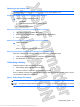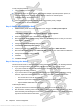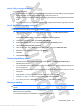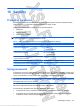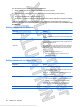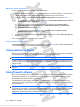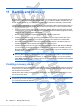User's Guide
Table Of Contents
- Hardware features
- Wireless and local area network
- Multimedia
- Digital cards
- USB devices
- Drives
- Memory modules
- Pointing devices and keyboard
- Power management
- Setting power options
- Using external AC power
- Using battery power
- Finding battery information in Help and Support
- Using Battery Check
- Displaying the remaining battery charge
- Inserting or removing the battery
- Charging a battery
- Maximizing battery discharge time
- Managing low battery levels
- Calibrating a battery
- Conserving battery power
- Storing a battery
- Disposing of a used battery
- Shutting down the device
- Security
- Backup and recovery
- Software updates
- Setup Utility
- Index
Managing a power-on password
To set, change, or delete this password, follow these steps:
1. Open the Setup Utility by turning on or restarting the device, and then pressing f10 while the “F10
= BIOS Setup Options” message is displayed in the lower-left corner of the screen.
2. Use the arrow keys to select Security > Set Power-On Password, and then press enter.
●
To set a power-on password, type your password in the Enter New Password and Confirm
New Password fields, and then press enter.
●
To change a power-on password, type your current password in the Enter Current
Password field, type a new password in the Enter New Password and Confirm New
Password fields, and then press enter.
●
To delete a power-on password, type your current password in the Enter Current
Password field, and then press enter 4 times.
3. To save your changes and exit the Setup Utility, use the arrow keys to select Exit > Exit Saving
Changes.
Your changes go into effect when the device restarts.
Entering a power-on password
At the Enter Password prompt, type your password, and then press enter. After 3 unsuccessful attempts
to enter the password, you must restart the device and try again.
Using antivirus software
When you use the device for e-mail or Internet access, you expose it to computer viruses that can disable
the operating system, programs, or utilities or cause them to function abnormally.
NOTE: HP recommends that you install antivirus software to help protect your device.
Antivirus software can detect most viruses, destroy them, and in most cases, repair damage they have
caused. To provide ongoing protection against newly discovered viruses, antivirus software must be
kept up to date.
NOTE: For more information about computer viruses, type viruses in the Search field in Help and
Support.
Using firewall software
When you use the device for e-mail, network, or Internet access, unauthorized persons may be able to
gain access to the device, your personal files, and information about you. Use the firewall software
preinstalled on the device to protect your privacy.
Firewall features include logging and reporting of network activity, and automatic monitoring of all
incoming and outgoing traffic. Refer to the firewall user guide or contact your firewall manufacturer for
more information.
NOTE: Under some circumstances a firewall can block access to Internet games, interfere with printer
or file sharing on a network, or block authorized e-mail attachments. To temporarily resolve the problem,
disable the firewall, perform the task that you want to perform, and then reenable the firewall. To
permanently resolve the problem, reconfigure the firewall.
58 Chapter 10 Security
Antenna House XSL Formatter (Evaluation) http://www.antennahouse.com/