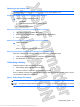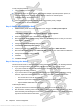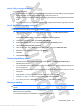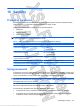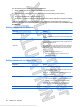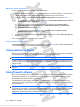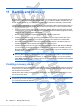User's Guide
Table Of Contents
- Hardware features
- Wireless and local area network
- Multimedia
- Digital cards
- USB devices
- Drives
- Memory modules
- Pointing devices and keyboard
- Power management
- Setting power options
- Using external AC power
- Using battery power
- Finding battery information in Help and Support
- Using Battery Check
- Displaying the remaining battery charge
- Inserting or removing the battery
- Charging a battery
- Maximizing battery discharge time
- Managing low battery levels
- Calibrating a battery
- Conserving battery power
- Storing a battery
- Disposing of a used battery
- Shutting down the device
- Security
- Backup and recovery
- Software updates
- Setup Utility
- Index
Use the following tips for creating and saving passwords:
●
When creating passwords, follow requirements set by the program.
●
Write down your passwords and store them in a secure place away from the device.
●
Do not store passwords in a file on the device.
●
Do not use your name or other personal information that could be easily discovered by an outsider.
The following sections list Windows and Setup Utility passwords and describe their functions. For
additional information about Windows passwords, such as screen-saver passwords, select Start > Help
and Support.
Setting passwords in Windows
Password Function
Administrator password Protects administrator-level access to device contents.
NOTE: This password cannot be used to access Setup Utility
contents.
User password Protects access to a Windows user account. It also protects
access to the device contents and must be entered when you
exit Standby or Hibernation.
QuickLock Protects the device by requiring a password to be entered in
the Windows Log On dialog box before you access the device.
After you set a user or administrator password, follow these
steps:
1. Initiate QuickLock by pressing fn+f6.
2. Exit QuickLock by entering your Windows user or
administrator password.
Setting passwords in Setup Utility
Password Function
Administrator password*
●
Protects access to Setup Utility.
●
After this password is set, it must be entered each time
you access Setup Utility.
CAUTION: If you forget your administrator password, you
cannot access Setup Utility.
Power-on password*
●
Protects access to the device contents.
●
After this password is set, it must be entered each time
you turn on or restart the device, or exit Hibernation.
CAUTION: If you forget your power-on password, you
cannot turn on or restart the device, or exit Hibernation.
*For details about each of these passwords, refer to the following topics.
56 Chapter 10 Security
Antenna House XSL Formatter (Evaluation) http://www.antennahouse.com/