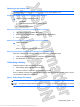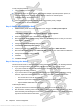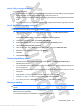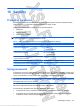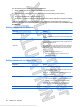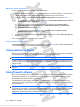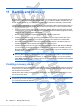User's Guide
Table Of Contents
- Hardware features
- Wireless and local area network
- Multimedia
- Digital cards
- USB devices
- Drives
- Memory modules
- Pointing devices and keyboard
- Power management
- Setting power options
- Using external AC power
- Using battery power
- Finding battery information in Help and Support
- Using Battery Check
- Displaying the remaining battery charge
- Inserting or removing the battery
- Charging a battery
- Maximizing battery discharge time
- Managing low battery levels
- Calibrating a battery
- Conserving battery power
- Storing a battery
- Disposing of a used battery
- Shutting down the device
- Security
- Backup and recovery
- Software updates
- Setup Utility
- Index
Step 4: Fully recharge the battery
To recharge the battery:
1. Plug the device into external power and maintain external power until the battery is fully recharged.
When the battery is recharged, the battery light on the device turns off.
You can use the device while the battery is recharging, but the battery will charge faster if the device
is off.
2. If the device is off, turn it on when the battery is fully charged and the battery light has turned off.
Step 5: Reenable Hibernation and Sleep
CAUTION: Failure to reenable Hibernation after calibration may result in a full battery discharge and
information loss if the device reaches a critical battery level.
1. Click the battery meter icon in the notification area, and then click More power options.
– or –
Select Start > Control Panel > System and Security > Power Options.
2. Under the current power plan, click Change plan settings.
3. Reenter the settings that you recorded for the items in the On battery column.
4. Click Change advanced power settings.
5. Click the plus sign next to Sleep, and then click the plus sign next to Hibernate after.
6. Reenter the setting that you recorded for On battery.
7. Click OK.
8. Click Save changes.
Conserving battery power
●
Select the Power saver power plan through Power Options under System and Security in
Windows Control Panel.
●
Turn off wireless and local area network (LAN) connections and exit modem applications when you
are not using them.
●
Disconnect external devices that are not plugged into an external power source, when you are not
using them.
●
Stop, disable, or remove any external media cards that you are not using.
●
Use the fn+f7 and fn+f8 hotkeys to adjust screen brightness as needed.
●
If you leave your work, initiate Sleep or Hibernation, or shut down the device.
Storing a battery
CAUTION: To prevent damage to a battery, do not expose it to high temperatures for extended periods
of time.
If a computer will be unused and unplugged from external power for more than 2 weeks, remove the
battery and store it separately.
To prolong the charge of a stored battery, place it in a cool, dry place.
Using battery power 53
Antenna House XSL Formatter (Evaluation) http://www.antennahouse.com/