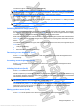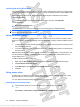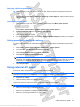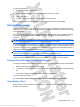User's Guide
Table Of Contents
- Hardware features
- Wireless and local area network
- Multimedia
- Digital cards
- USB devices
- Drives
- Memory modules
- Pointing devices and keyboard
- Power management
- Setting power options
- Using external AC power
- Using battery power
- Finding battery information in Help and Support
- Using Battery Check
- Displaying the remaining battery charge
- Inserting or removing the battery
- Charging a battery
- Maximizing battery discharge time
- Managing low battery levels
- Calibrating a battery
- Conserving battery power
- Storing a battery
- Disposing of a used battery
- Shutting down the device
- Security
- Backup and recovery
- Software updates
- Setup Utility
- Index
To run Battery Check:
1. Connect the AC adapter to the computer.
NOTE: The computer must be connected to external power for Battery Check to function properly.
2. Select Start > Help and Support > Troubleshoot > Power, Thermal and Mechanical >Battery
Check.
Battery Check examines the battery and its cells to see if they are functioning properly, and then reports
the results of the examination.
Displaying the remaining battery charge
▲
Move the pointer over the battery meter icon in the notification area, at the far right of the taskbar.
Inserting or removing the battery
CAUTION: Removing a battery that is the sole power source may cause loss of information. To prevent
loss of information, save your work and initiate Hibernation or shut down the device through Windows
before removing the battery.
To insert the battery:
1. Disconnect all external devices.
2. If the device is connected to AC power, unplug the power cord from the AC outlet.
3. Turn the device upside down on a flat surface.
4. Align the tabs on the battery with the notches on the device (1), and then insert the battery into the
battery bay. The battery release latches (2) automatically lock the battery into place.
To remove the battery:
1. Disconnect all external devices.
2. If the device is connected to AC power, unplug the power cord from the AC outlet.
3. Turn the device upside down on a flat surface.
48 Chapter 9 Power management
Antenna House XSL Formatter (Evaluation) http://www.antennahouse.com/