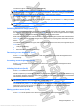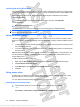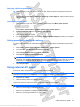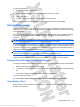User's Guide
Table Of Contents
- Hardware features
- Wireless and local area network
- Multimedia
- Digital cards
- USB devices
- Drives
- Memory modules
- Pointing devices and keyboard
- Power management
- Setting power options
- Using external AC power
- Using battery power
- Finding battery information in Help and Support
- Using Battery Check
- Displaying the remaining battery charge
- Inserting or removing the battery
- Charging a battery
- Maximizing battery discharge time
- Managing low battery levels
- Calibrating a battery
- Conserving battery power
- Storing a battery
- Disposing of a used battery
- Shutting down the device
- Security
- Backup and recovery
- Software updates
- Setup Utility
- Index
To test the AC adapter:
1. Remove the battery from the device.
2. Connect the AC adapter to the device, and then plug it into an AC outlet.
3. Turn on the device.
●
If the power light turns on, the AC adapter is working properly.
Contact technical support for information on obtaining a replacement AC power adapter.
Using battery power
When a charged battery is in the computer and the computer is not plugged into external power, the
computer runs on battery power. When the computer is plugged into external AC power, the computer
runs on AC power.
If the computer contains a charged battery and is running on external AC power supplied through the
AC adapter, the computer switches to battery power if the AC adapter is disconnected from the
computer.
NOTE: The display brightness is decreased to save battery life when you disconnect AC power. To
increase display brightness, use the fn+f8 hotkey or reconnect the AC adapter.
You can keep a battery in the computer or in storage, depending on how you work. Keeping the battery
in the computer whenever the computer is plugged into AC power charges the battery and also protects
your work in case of a power outage. However, a battery in the computer slowly discharges when the
computer is off and unplugged from external power.
WARNING! To reduce potential safety issues, use only the battery provided with the computer, a
replacement battery provided by HP, or a compatible battery purchased from HP.
Computer battery life varies, depending on power management settings, programs running on the
computer, display brightness, external devices connected to the computer, and other factors.
Finding battery information in Help and Support
The Help and Support Power and Battery Learning Center provides the following tools and information:
●
Battery Check tool to test battery performance
●
Information on calibration, power management, and proper care and storage to maximize battery
life
●
Information on battery types, specifications, life cycles, and capacity
To access battery information:
▲
Select Start > Help and Support > Learn > Power and Battery Learning Center.
Using Battery Check
Battery Check, a part of the HP Support Assistant, provides information on the status of the battery
installed in the computer.
Using battery power 47
Antenna House XSL Formatter (Evaluation) http://www.antennahouse.com/