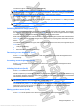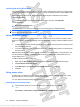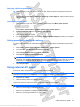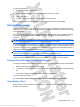User's Guide
Table Of Contents
- Hardware features
- Wireless and local area network
- Multimedia
- Digital cards
- USB devices
- Drives
- Memory modules
- Pointing devices and keyboard
- Power management
- Setting power options
- Using external AC power
- Using battery power
- Finding battery information in Help and Support
- Using Battery Check
- Displaying the remaining battery charge
- Inserting or removing the battery
- Charging a battery
- Maximizing battery discharge time
- Managing low battery levels
- Calibrating a battery
- Conserving battery power
- Storing a battery
- Disposing of a used battery
- Shutting down the device
- Security
- Backup and recovery
- Software updates
- Setup Utility
- Index
The device must be on before you can initiate Standby.
NOTE: If a critical battery level occurs while the device is in Standby, the device initiates Hibernation
and the information stored in memory is saved to the hard drive. The factory setting for critical battery
action is Hibernate, but this setting can be changed in advanced power settings.
To exit Standby, briefly slide the power switch.
The function of the fn+f1 hotkey can be changed. For example, you can set the fn+f1 hotkey to initiate
Hibernation instead of Standby.
NOTE: In all Windows operating system windows, references to the sleep button apply to the fn+f1
hotkey.
Switching the screen image (fn+f2)
Press fn+f2 to switch the screen image among display devices connected to the system. For example,
if a monitor is connected to the device, pressing fn+f2 alternates the screen image from device display
to monitor display to simultaneous display on both the device and the monitor.
Most external monitors receive video information from the device using the external VGA video standard.
The fn+f2 hotkey can also alternate images among other devices receiving video information from the
device.
The following video transmission types, with examples of devices that use them, are supported by the
fn+f2 hotkey:
●
LCD (device display)
●
External VGA (most external monitors)
Decreasing screen brightness (fn+f7)
Press fn+f7 to decrease screen brightness. Hold down the hotkey to decrease the brightness level
incrementally.
Increasing screen brightness (fn+f8)
Press fn+f8 to increase screen brightness. Hold down the hotkey to increase the brightness level
incrementally.
Initiating QuickLock (fn+f6)
Press fn+f6 to initiate the QuickLock security feature.
QuickLock protects your information by displaying the operating system Log On window. While the Log
On window is displayed, the device cannot be accessed until a Windows user password or a Windows
administrator password is entered.
NOTE: Before you can use QuickLock, you must set a Windows user password or a Windows
administrator password. For instructions, refer to Help and Support.
To use QuickLock, press fn+f6 to display the Log On window and lock the device. Then follow the
instructions on the screen to enter your Windows user password or your Windows administrator
password and access the device.
Muting speaker sound (fn+f8)
Press fn+f8 to mute speaker sound. Press the hotkey again to restore speaker sound.
Using the keyboard 41
Antenna House XSL Formatter (Evaluation) http://www.antennahouse.com/