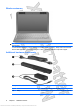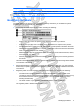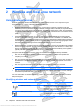User's Guide
Table Of Contents
- Hardware features
- Wireless and local area network
- Multimedia
- Digital cards
- USB devices
- Drives
- Memory modules
- Pointing devices and keyboard
- Power management
- Setting power options
- Using external AC power
- Using battery power
- Finding battery information in Help and Support
- Using Battery Check
- Displaying the remaining battery charge
- Inserting or removing the battery
- Charging a battery
- Maximizing battery discharge time
- Managing low battery levels
- Calibrating a battery
- Conserving battery power
- Storing a battery
- Disposing of a used battery
- Shutting down the device
- Security
- Backup and recovery
- Software updates
- Setup Utility
- Index
1 Hardware features
Identifying the hardware
Components included with the device may vary by region and model. The illustrations in this chapter
identify the standard features on most device models.
To see a list of hardware installed in the device:
1. Select Start > Control panel > System and Security.
2. In the System area, click Device Manager.
You can also add hardware or modify device configurations using Device Manager.
Top components
TouchPad
Component Description
(1) TouchPad* Moves the pointer and selects or activates items on the
screen.
(2) Left TouchPad button* Functions like the left button on an external mouse.
(3) Right TouchPad button* Functions like the right button on an external mouse.
(4) TouchPad scroll zone Scrolls up or down.
*This table describes factory settings. To view or change pointing device preferences, select Start > Devices and Printers.
Then, right-click the device representing your device, and select Mouse.
Identifying the hardware 1
Antenna House XSL Formatter (Evaluation) http://www.antennahouse.com/