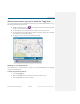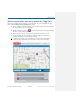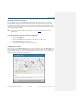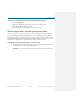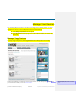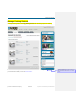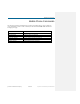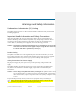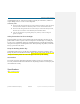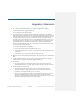User's Manual
Table Of Contents
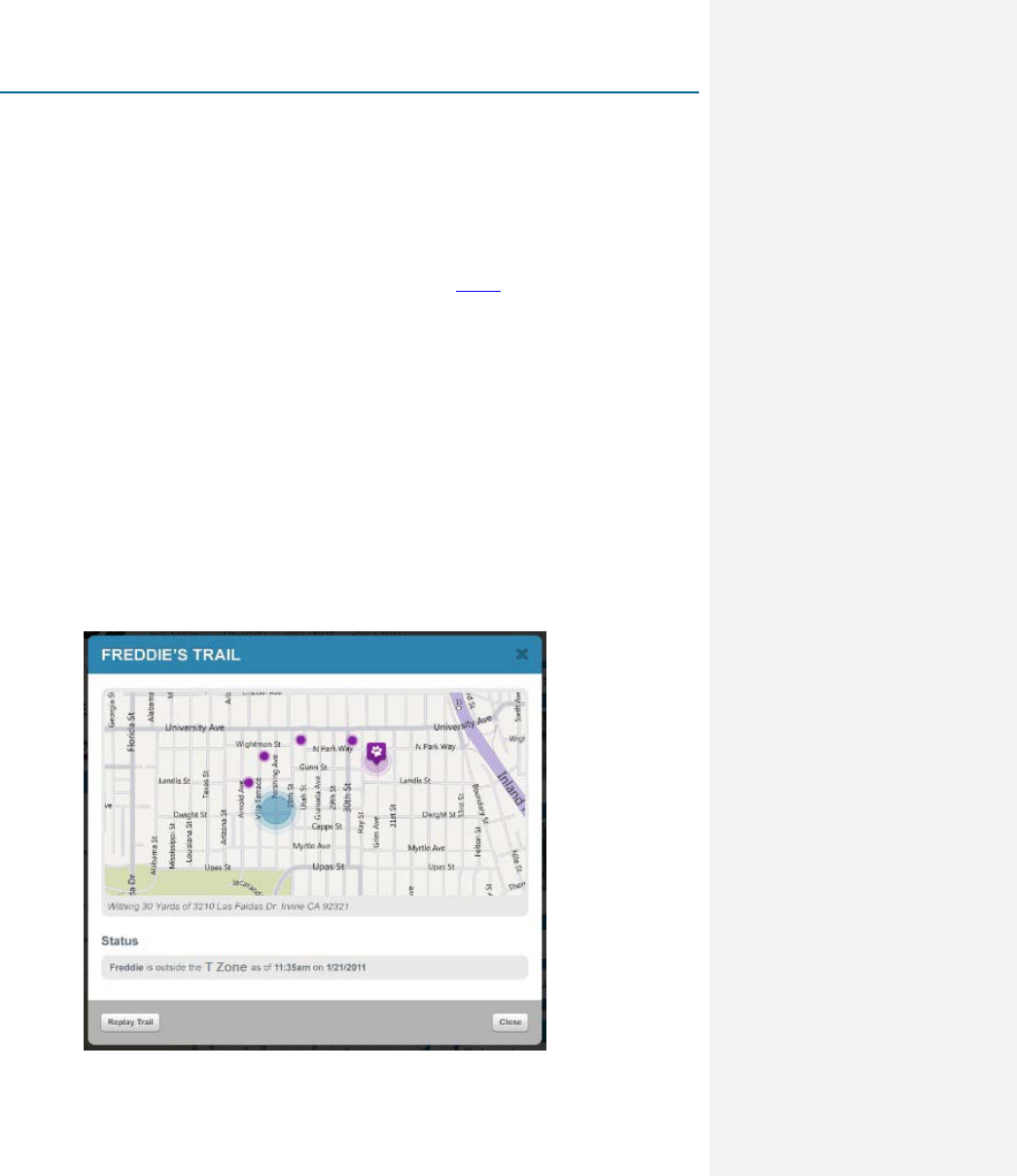
Locating Your Pet
Qualcomm Confidential and Proprietary 23-DRAFT May contain U.S. and international export controlled information
Initiating continuous tracking
Notice in the picture above that the Track button appears under the Pet Status Bar for a pet that has
moved outside the Tagg Zone. When the Track button appears, it has a gray dot on it. If you click the
Track button, the dot turns green to let you know that continuous tracking is on. When tracking is on, the
system locates your pet approximately every 3 minutes, over a period of 30 minutes. Each time a location
is found, the Tagg Map is updated.
NOTE:
If you do not want to do continuous tracking, you can use the Locate procedure to do an on-
demand locate.
To continuously track a pet who is outside the Tagg Zone
1. Open the Tagg Map page.
2. Make sure the Show check box is marked next to the pet you wish to track.
3. Click Track under that pet’s status bar.
4. Confirm that you want to turn on continuous tracking.
Viewing a pet’s trail
When tracking is on, the Show Trail button appears on the Pet Status Bar. If you click Show Trail, a new
window opens that shows a trail of dots indicating all Tagg device locations known to the system since
the pet exited the Tagg Zone, as shown in the figure below. If you move your cursor over a dot, the Tagg
displays the time, date, and address of that location.