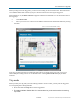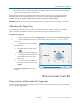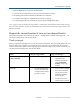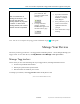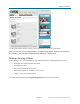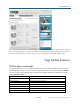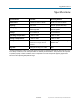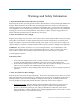User's Manual
Note: You can see a complete list of Tagg mobile commands on page 25 of this guide.
24-DRAFT May contain U.S. and international export controlled information
To Track
Note: You must turn on
tracking for each pet. Your
pet can only have one
tracking session in progress
at a time. To start a new
tracking session, the current
session must be completed.
Click Track under your
pet’s status bar. The
green dot indicates that
tracking is on:
To stop continuous
tracking, click the
Track button again. The
dot will return to gray:
Text “Track” to 52366
If you have more than
one pet, text “Track
PetName”. Example:
Track Skipper
Every 3 minutes, you’ll
receive a text with an
updated location for
your pet.
Text “Track Off” to stop
tracking.
Note: You can see a complete list of Tagg mobile commands on page 25 of this guide.
Manage Your Devices
All activity involving your devices – the Tagg tracker and docking station – can be managed through your
Tagg account. To view each device, click My Devices under Manage in the right column.
Manage Tagg trackers
This is where you can view and manage all of your Tagg trackers, including information such as:
Tracker unique identification number
Which pet is paired with a specific tracker
Date the tracker was added to your account
To manage your trackers, click Tagg Trackers under the My Devices tab:
(Your screen will look similar to this.)