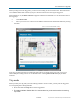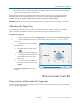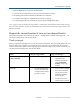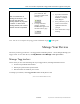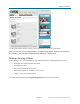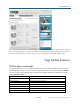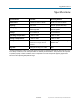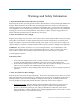User's Manual
How to Read Your Tagg Map
22-DRAFT May contain U.S. and international export controlled information
Trip mode lasts for 10 minutes and then automatically returns to normal monitoring activity and
power saving mode when you return home.
While the Tagg system is in trip mode it still monitors your pet’s location, so you can perform an on-
demand locate or initiate tracking during the trip if necessary. If you return home before the 10
minutes are up, the system will know you’re back and resume normal activity.
IMPORTANT: If you press and hold the Trip button for more than 3 seconds, the tracker will turn off.
Adjusting the Tagg Zone
You can adjust your Tagg zone at any time. You can make it larger, smaller or change it completely
when you make a significant relocation of your docking station (to a vacation house, etc.).
To adjust the Tagg zone
On the Tagg website, select the Tagg Map tab. Under the map, click Adjust Tagg Zone.
Use the navigation tools at the top of the map to adjust your view.
(Your screen will look
similar to this.)
There are three ways to change
your Tagg zone:
• Click and drag the orange center
pin
to re-center the Tagg zone.
• To expand and contract the zone,
click and drag the corners of the
Tagg zone.
• Or, type a new street address in
the space provided, and then click
Update.
Click Save Tagg Zone to save your
changes.
How to Locate Your Pet
Page your pet while inside the Tagg zone
If you’re at home and the Tagg system says your pet is “near the docking station” but you can’t find him,
you can page the Tagg tracker: