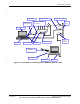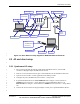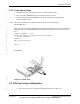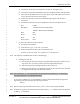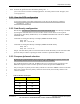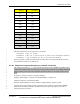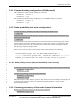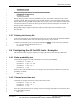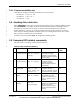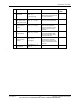User's Manual
Table Of Contents
- 1 Introduction
- 2 Requirements and Setup
- 2.1 Requirements
- 2.2 AP and client setup
- 2.3 DFS test setup configuration
- 2.4 Configuring the AP for DFS tests - Examples
- 2.5 Avoiding false detection
- 2.6 Summary DFS related commands
Requirements and Setup
80-VT830-1 C 16 Qualcomm Confidential and Proprietary
MAY CONTAIN U.S. AND INTERNATIONAL EXPORT CONTROLLED INFORMATION
aniSdkTool -s cga 1
Enable persisting radar channel, use the following commands: 2
aniSdkTool -s dfs 0 7 1 3
aniSdkTool -s cga 4
During normal operation of the AP with DFS turned on, when radar is detected on the current 5
operating channel, DFS is triggered to select another channel to avoid interfering with the radar 6
signals. When selecting another channel DFS will record or persist the channel on which radar 7
was detected and will not allow the AP to operate in this radar affected channel for another 30 8
minutes per FCC requirements. 9
During DFS testing it might be required to utilize the same radar affected channel in spite 10
detected radar. 11
12
2.3.7 Deleting the history file 13
To decrease testing time, the radar detection history file can be deleted on the Qualcomm Master 14
device so that channels where radar was detected previously, may be reused. 15
To delete the radar history file on the Qualcomm Master (DUT), use the following commands: 16
rm /config/wsmSavedRadarDetectList 17
aniSdkTool -s cga 18
2.4 Configuring the AP for DFS tests - Examples 19
This section describes the steps required to configure the AP for each of the FCC DFS tests. 20
2.4.1 Radar probability test 21
Commands to configure the radar probability test in channel 120 (20MHz): 22
aniSdkTool -s bond 0 0 23
aniSdkTool -s dfs 0 2 120 24
aniSdkTool -s dfs 0 8 1 25
aniSdkTool -s cga 26
After the AP is fully booted with the new settings, issue the following command to put AP into 27
probability test mode: 28
dump 19 1 29
2.4.2 Channel move time test 30
Commands to configure the AP for testing channel move time: 31
aniSdkTool -s dfs 0 2 120 32
aniSdkTool -s dfs 0 8 1 33
aniSdkTool -s cga 34
After AP is fully booted with new settings, issue the following command to insure that the AP is 35
not in probability test mode. 36
dump 19 0 37