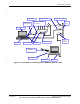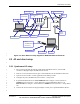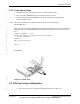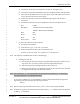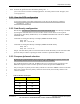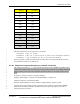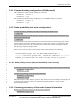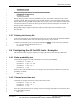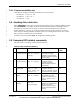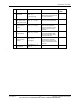User's Manual
Table Of Contents
- 1 Introduction
- 2 Requirements and Setup
- 2.1 Requirements
- 2.2 AP and client setup
- 2.3 DFS test setup configuration
- 2.4 Configuring the AP for DFS tests - Examples
- 2.5 Avoiding false detection
- 2.6 Summary DFS related commands
Requirements and Setup
80-VT830-1 C 12 Qualcomm Confidential and Proprietary
MAY CONTAIN U.S. AND INTERNATIONAL EXPORT CONTROLLED INFORMATION
a) Confirm the connections of all the devices as shown in the figures above. 1
b) Confirm that unique static IP addresses have been assigned for LP2 (192.168.1.102). 2
c) Insure that the IP address is set for the slave device is 192.168.1.100 on LP1 and not 3
for any other network devices on the laptop. 4
d) Launch Tera Term Pro on LP2 and confirm messages appear when the AP is 5
powered on. 6
e) Confirm the TeraTerm serial port configuration on LP2 for the Master device: 7
Port: COM2 8
Baud Rate: 115200 for PCIe-based AP (DUT) 9
38400 for Ethernet-base AP (DUT) 10
Data: 8bit 11
Parity: None 12
Stop: 1bit 13
Flow Control: None 14
2. To access the video file on LP2 from LP1: 15
a) On LP1, go to Start>Run> 16
b) In the Run box type \\192.168.1.102\DFS 17
c) When prompted for the user name and password, enter: 18
SCLWLSW for the user name and Airgonet1 for the password. 19
NOTE: The video file in the DFS folder on LP2 is TestFile.mpg. 20
3. Enabling the video file 21
a) Start running the video file from LP1 by simply double clicking the video file or we 22
may choose the “open with” option to select the required media player. 23
b) Video should now be streaming from LP2 to LP1 over the air. 24
c) Restart the video whenever needed and each time the AP is rebooted. The video will 25
be stopped automatically when the AP is rebooted. 26
NOTE: The aniSdkTool –s cga command must be issued after any aniSdkTool –s command to 27
have the aniSdkTool –s command take effect. 28
As each test is completed, it is recommended to reboot the AP with the default settings before 29
beginning the next test by issuing the following command: 30
Reboot 31
NOTE: Before issuing any command on the console, prints on the console shall be disabled. 32
NOTE: On Ethernet AP prints can be disabled by issuing the dmesg –n 1 command and can be enabled 33
by dmesg –n7 command. 34