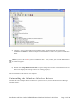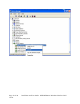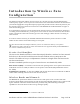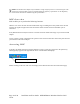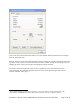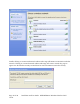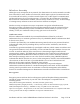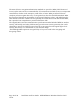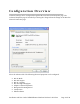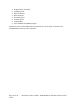User's Manual
Table Of Contents
- Device Types
- Shipping Package Contents
- System Requirements
- Inserting and Removing the Wireless LAN Client Adapter
- Installing the Wireless LAN Client Adapter Driver
- Confirming the Installation
- Uninstalling the Windows Wireless Drivers
- Service Set Identifiers
- Wireless Bands and Channels
- WZC Overview
- Accessing WZC
- Wireless Security
5) Click the + sign to expand the Network adapter listing. Confirm that the Airgo Networks
AGN400 True MIMO ™ Wireless Adapter is listed without a red X icon or yellow exclamation
mark.
NOTE: If you see the red X or yellow exclamation mark ! icon, contact your network administrator
or technical support.
.
6) Double-click Airgo Wireless LAN NIC to open its Properties window. Confirm that the Device
Status area displays the message “Device is working properly.”
Driver installation verification is now complete.
Uninstalling the Windows Wireless Drivers
Uninstall the Client Adapter drivers from the PC system. To do so, use the Windows Device Manager
Uninstall feature.
Installation and User Guide: WFB/WFR4xxx Windows Wireless LAN Client Page 11 of 28