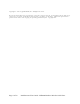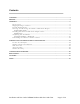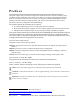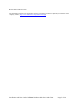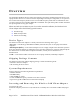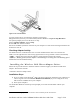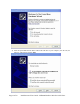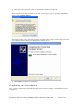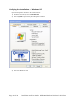User Manual
Table Of Contents
- Device Types
- Shipping Package Contents
- System Requirements
- Inserting and Removing the Wireless LAN Client Adapter
- Installing the Wireless LAN Client Adapter Driver
- Confirming the Installation
- Uninstalling the Windows Wireless Drivers
- Service Set Identifiers
- Wireless Bands and Channels
- WZC Overview
- Accessing WZC
- Wireless Security
Overview
The Qualcomm Windows Wireless LAN Client Adapters provide the communication link between your
laptop and other devices in a wireless network. Depending on the adapter configuration, it can operate in
the 2.4 GHz radio frequency band or in the 2.4 and 5 GHz frequency bands and can communicate with
any device that meets the compatible IEEE 802.11 standards. The Qualcomm product number determines
the operating bands for any given adapter.
When used with Access Points as part of a wireless network installation, the Wireless LAN
Client Adapter offers the following special features:
o Extended range
o Multi mode operation
o Interference handling
Device Types
The Wireless LAN Client Adapter is currently offered in the following device types:
• PC Card — Extended Type II PCMCIA CardBus (32-bit interface) for use in laptop and notebook
computers.
•
PCI Express (PCIe) — PCIe miniCard adapter for use in laptop computer PCIe minCard expansion
slots. PCIe minCard adapters are installed by factory personnel when the PC system is configured by the
PC manufacturer. For PCIe minCard adapter information, consult your PC manufactures’s
documentation.
• USB — Universal Serial Bus version 2.0 for use in laptop, notebook, and desktop computers.
Shipping Package Contents
The Wireless LAN Client Adapter shipping package contains the following items:
• Wireless LAN Client Adapter
• CD containing the device driver
System Requirements
Your PC must meet the following minimum requirements:
• Windows XP SP2
• 128 MB memory
• CPU 750 MHz or greater
• At least 10 MB disk capacity available for the driver software.
• Type II or Type III CardBus slot for notebooks and laptops
Inserting and Removing the Wireless LAN Client Adapter
To insert the PC card:
1 With the computer powered on or off, slide the PC card firmly into an available CardBus slot (Figure
1).
Page 6 of 29 Installation and User Guide: WFB400 Windows Wireless LAN Client