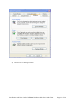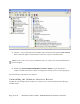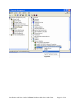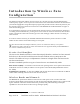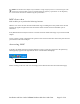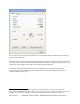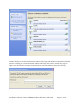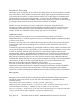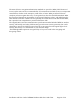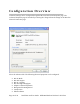User Manual
Table Of Contents
- Device Types
- Shipping Package Contents
- System Requirements
- Inserting and Removing the Wireless LAN Client Adapter
- Installing the Wireless LAN Client Adapter Driver
- Confirming the Installation
- Uninstalling the Windows Wireless Drivers
- Service Set Identifiers
- Wireless Bands and Channels
- WZC Overview
- Accessing WZC
- Wireless Security
5) Click the + sign to expand the Network adapter listing. Confirm that the QUALCOMM WFB400
802.11n Wireless Adapter is listed without a red X icon or yellow exclamation mark.
NOTE:
If you see the red X or yellow exclamation mark icon, contact your network administrator or
technical support.
.
6) Double-click QUALCOMM WFB400 802.11n Wireless Adapter to open its Properties
window. Confirm that the Device Status area displays the message “Device is working properly.”
Driver installation verification is now complete.
Uninstalling the Windows Wireless Drivers
Uninstall the Client Adapter drivers from the PC system. To do so, use the Windows Device Manager
Uninstall feature.
Page 12 of 29 Installation and User Guide: WFB400 Windows Wireless LAN Client