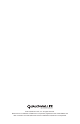User's Manual
8
MAY CONTAIN U.S. AND INTERNATIONAL EXPORT CONTROLLED INFORMATION 80-KA125-1 Rev. A
Qualcomm Labs, Inc. and Qualcomm Incorporated Condential and Proprietary
80-KA125-1 Rev. A
MAY CONTAIN U.S. AND INTERNATIONAL EXPORT CONTROLLED INFORMATION
9
Qualcomm Labs, Inc. and Qualcomm Incorporated Condential and Proprietary
3.2.1 Pairing (wirelessly connecting) one device to the 2net Hub
in 3 easy steps
3.2.2 Pairing (wirelessly connecting) more than one device to the
same Hub
NOTE: To use the 2net Hub with more than one medical device, please see Section 3.2.2, Pairing more
than one device to the same Hub
Step 1:
Turn on your medical device. Look at the front of the 2net Hub. Make sure the
bars symbol is solid GREEN and the house symbol is solid YELLOW.
Step 2:
The house symbol should turn solid GREEN once the medical device and
2net Hub are paired successfully. If the house symbol remains solid YELLOW,
this indicates that your medical device is not pairing properly with the 2net Hub.
Please refer to your medical device User Manual for pairing instructions.
NOTE: Your medical device might have its own “pairing” button or function. You may need to press that
button or activate that function for the device to work with the 2net Hub. Please follow the
instructions provided by the manufacturer of your medical device.
When the house symbol turns solid GREEN, it means your 2net Hub has
successfully paired with your medical device.
Step 3:
Now your 2net Hub is ready to collect data from your medical device. It will
perform this data collection automatically.
NOTE: Your medical device might have its own “transmission” button or function that you might need to
activate in order to transmit data.
Whenever the 2net Hub is in the process of collecting data, you will see the
house symbol start ashing GREEN.
When the 2net Hub has nished collecting data, the house symbol will go back to
solid GREEN.
If the house symbol ever turns ashing RED, just unplug the 2net Hub, then
replug it back into the same outlet.
Within a short time, you will see the bars symbol start ashing Green. This
means that the 2net Hub is sending the data it collected from your medical device
over the cellular network. For conrmation of successful data transfer, please
check your medical device company’s website
For each additional medical device you want to use with the 2net Hub, please
repeat steps 1 through 3 in section 3.2.1.
4. Troubleshooting tips
5. Safety and usage information
If the house symbol is solid RED, the 2net Hub needs to be reset. It will
automatically start this reset process. No user intervention is needed.
If the bars symbol is ashing RED, the cellular signal is not strong enough to
communicate with the 2net Hub. Wait for up to 5 minutes to see if the symbol
turns solid GREEN, which means the cellular signal has been found. If the bars
symbol continues ashing RED, unplug the 2net Hub and take it to another place
in your home or ofce where the cellular signal may be stronger. Replug the 2net
Hub into an electrical wall outlet there. Remember to also move your medical
device(s) to the same room as the 2net Hub.
When the bars symbol is slowly ashing RED, the 2net Hub is unable to deliver
data to the medical device company’s website/server. Please contact the medical
device company where you bought the 2net Hub.
If the bars symbol starts slowly ashing RED, it means the 2net Hub is
unable to deliver the data over the cellular network. Please refer to Chapter 4,
Troubleshooting tips, for help.
BETA TESTER NOTICE: The 2net Hub has not been authorized as required
by the rules of the Federal Communications Commission and Food and Drug
Administration. The 2net Hub is not, and may not be offered for sale or lease, or
sold or leased, until authorization is obtained.
One second
One second
3.2 Making the 2net Hub work with your medical
device(s)