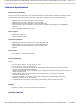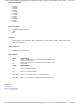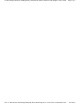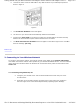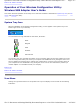User Manual
c. Click View Available Wireless Networks.
d. In the Wireless Network Connection window, click the network you want to join. If
you have Windows XP Service Pack 2 installed, click on the Connect button.
e. If this network does not have encrryption enabled, click either the Allow me to
connect to the selected network, even it is not secure or the Connect
Anyway button depending on your version of Windows XP Service Pack. If the
network uses encryption, enter the encryption key you configured in step a
.
f. Click Connect..
3.2 Using the Wireless Configuration Utility for Windows 2000
The Wireless Configuration Utility is a software utility that you can use to:
z Check the quality of your wireless connection.
z
View/change the settings of your network connection.
z
Monitor your network connection.
Use the following procedure to start the Wireless Configuration Utility:
a. Click Start → Programs → Wireless→ USB Wireless Card Utility.
b.
An icon like this will appear in the system tray (bottom right corner of your screen).
Double click the icon.
c. Click on the Wireless Networks tab.
d.
In the Available networks list, you should see the wireless network name that
you specified in your wireless broadband router. Select that network name and click
Configure. (You may see the names of other wireless networks in this list. You only
need to set the configuration for your wireless network.)
e. In the Wireless Network Properties box, click OK and the window will close. It
NOTE: If you are unable to access the Internet, refer to the Troubleshooting section of this
User's Guide.
Pa
g
e 3 of 4Gettin
g
Started with
y
our Dell™ Wireless USB Ada
p
ter: Dell™ Wireless USB Ada
p
ter User's G...
4/27/2005file://C:\Documents and Settin
g
s\Mark\M
y
Documents\Re
p
orts to review\J59313\submittal items
\
...