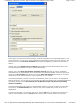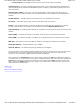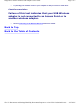User Manual
field causes the display in this window to scroll, so that the last event is always displayed. Clicking the
Clear button clears all messages from this window.
At the bottom of the Diagnostics menu are three buttons. Clicking the OK button applies any changes
you made in this or any of the other menus of the Configuration Utility and closes the utility. Clicking the
Cancel button cancels any changes you made since you last clicked the Apply but does not close the
utility. Clicking the Apply button saves any changes you made in this or any of the other menus of the
utility and leaves the utility open.
Possible Causes of Test Failures and Suggestions to
Resolve Them
Check communication with NIC
Failure of this test indicates that the Configuration
Utility is unable to communicate with the USB
Wireless Adapter.
•
Verify that the USB cable is firmly inserted into the connector on the USB Wireless
adapter and into a USB connector on your desktop computer.
•
Unplug USB cable from the connector on the USB Wireless adapter and plug it back
again.
•
Restart your computer.
Check IP for default IP vs. DHCP assigned IP
Failure of this test indicates that USB Wireless
adapter was unable to obtain an IP addess from a
DHCP server.
•
Verify that you are connected to a Wireless Network. See the Connecting to Your
Wireless Network section for details.
•
Verify that the DHCP server is enabled in your wireless router. See the documentation
that came with your router for instructions.
Check for other networks
Failure of this test indicates that the USB Wireless
adapter was unable to locate a wireless network.
• Verify that your wireless router in plugged in and configured properly. See the
documentation that came with your router for instructions.
Pa
g
e 2 of 3Dia
g
nostics: Dell™ Wireless USB Ada
p
ter User's Guide
4/27/2005file://C:\Documents and Settin
g
s\Mark\M
y
Documents\Re
p
orts to review\J59313\submittal items
\
...