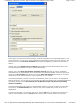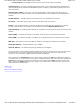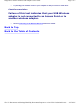User Manual
Back to the Table of Contents
Diagnostics:
Wireless USB Adapter User's Guide
The Diagnostics menu provides a suite of tests which you can run to identify problems with your
computer’s connection to your adapter and to the wireless network. Clicking this tab displays the
following window:
The MAC and IP addresses used by your adapter appear at the top of this window. The Tests window
below these addresses lists the tests you can perform. Choose the test or tests to perform by clicking the
check box next to the desired test(s). You can select all tests by clicking the Select All button, or clear
all check boxes by clicking the Deselect All button.
When the tests you wish to run are selected, click the Run button. The Configuration Utility then
performs all the tests you have selected and displays the result of the test in the window. You can stop
all tests in progress by clicking the Stop button. The following section
discusses discusses possible
causes of test failures and gives suggestions on how to resolve problems.
Beneath the tests window is the connection events window. When you click the Connect button, the
adapter drops the connection with the wireless network and then attempts to re-establish this
connection. As it does so, the window displays the events that take place during this process. If you are
having trouble connecting to the network, these messages may help you determine the cause of your
problems. If there are more messages than will fit in the window, checking the Automatically Scroll
Pa
g
e 1 of 3Dia
g
nostics: Dell™ Wireless USB Ada
p
ter User's Guide
4/27/2005file://C:\Documents and Settin
g
s\Mark\M
y
Documents\Re
p
orts to review\J59313\submittal items
\
...