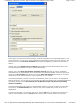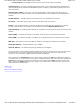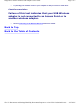User Manual
which displays the following window:
With this screen displayed, the utility continuously montors the available networks and updates the list in
this window if you clicked the Auto Refresh button in the Site Monitor menu. You can start or stop
monitoring your site by clicking on the first button to the left at the bottom of this screen.
To capture this information in a file, click the Start Logging button, give a name for your log file in the
Save As window displayed, and click the Save button. Click this button again to stop logging.
To close the Advanced Site Monitor (and the log file, if you started logging), click the Close button.
At the bottom of the Site Monitor menu are three buttons. Clicking the OK button applies any changes
you made in this or any of the other menus of the Configuration Utility and closes the utility. Clicking the
Cancel button cancels any changes you made since you last clicked the Apply but does not close the
utility. Clicking the Apply button saves any changes you made in this or any of the other menus of the
utility and leaves the utility open.
Back to Top
Back to the Table of Contents
Pa
g
e 2 of 2The Site Monitor: Dell™ Wireless USB Ada
p
ter User's Guide
4/27/2005file://C:\Documents and Settin
g
s\Mark\M
y
Documents\Re
p
orts to review\J59313\submittal items
\
...