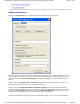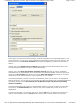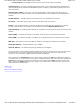User Manual
LEAP security requires a Username and Password; enter this information in the appropriate fields on your
screen. You can also use your Windows username and password by checking the box next to
Automatically use my Windows logon and password (including domain if available).
You can also enable CCX (Cisco Compatible Extensions) with LEAP security. Network EAP utilizes an
authentication server on the network. To use this facility, click the check box next to Use network EAP.
CCX provides a means to avoid associating with unauthorized Access Points. To enable this facility, click
the check box next to Enable rogue AP detection. With this facility enabled, you can also change
authentication credentials if AP authentication fails by clicking the check box next to the Allow Change
in Credentials on Failure field, and set a time out value for this authentication by clicking the up and
down arrows to the right of the Timeout field.
To save the information you entered in this menu, click the OK button. To discard any changes you
made in this information, click the Cancel button. Clicking either of these buttons returns to the
Wireless network properties menu.
Back to Top
Back to The Authentication Tab
Back to the Table of Contents
MD5 Challenge Authentication
Clicking the Properties button for MD5 Challenge authentication displays the following menu:
Pa
g
e 10 of 13Confi
g
urin
g
a Wireless Network: Dell™ Wireless USB Ada
p
ter User's Guide
4/27/2005file://C:\Documents and Settin
g
s\Mark\M
y
Documents\Re
p
orts to review\J59313\submittal items
\
...