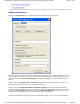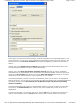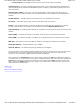User Manual
To enable authentication, click the check box next to the Enable IEEE 802.1x authentication for this
network field. Checking this box activates the fields in the menu, allowing you to specify authentication
parameters.
The first field in this menu lets you specify the type of Extensible Authentication Protocol (EAP) used by
the network. To choose a type, click the down arrow to the right of this field and choose one of the types
from the displayed list.
Beneath this field are three additional fields used to specify other authentication parameters. To enable
any of these parameters, click the check box next to the appropriate field.
The Always prompt for Username/Password when EAP method requests them checkbox, if
enabled, will present a dialog box asking for a username and password, even if they are already
configured for this profile. This option is incompatible with the following option.
The This is a "public" profile, to be shared by all users on this system checkbox makes this a
system-wide profile. The adapter can use this profile regardless of who is logged in or even if there is no
user logged into Windows. This option is incompatible with the previous option.
For public profiles, the Use System Client Certificate field lets you specify that the computer itself
(regardless of who is logged into the computer) must present a certificate to be authenticated on the
network. When you enable this field, you must choose a certificate in the following Certificate field.
After you choose an EAP type, click the Properties button to specify the information required for
authentication. The following sections describe configuration of each available EAP type.
z
PEAP authentication
z
TLS/Smart Card authentication
z
EAP - Cisco Wireless (LEAP) authentication
Pa
g
e 6 of 13Confi
g
urin
g
a Wireless Network: Dell™ Wireless USB Ada
p
ter User's Guide
4/27/2005file://C:\Documents and Settin
g
s\Mark\M
y
Documents\Re
p
orts to review\J59313\submittal items
\
...