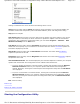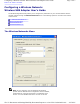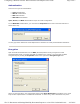User Manual
four WEP keys and begin typing. For 64-bit encryption, you must type exactly 5 alphanumeric or 10
hexadecimal characters in these key fields; for 128-bit encryption, you must type exactly 13
alphanumeric or 26 hexadecimal characters. You then click the OK button to create your encryption
keys. After you click the OK button, the Configuration Utility uses asterisks to mask your keys.
The Global (default) key field lets you specify which of the four encryption keys you use to transmit
data on your wireless LAN. You can change the default key by clicking on the up or down arrow at the
right of this field until the number of the key you want to use appears. As long as the Access Point or
computer with which you are communicating has the same key in the same position, you can use any of
the keys as the default.
To create encryption keys using a passphrase, click the radio button next to Enter Passphrase and type
a character string in the Passphrase field. As with creating keys manually, you must type exactly 5
alphanumeric or 10 hexadecimal characters for 64-bit encryption, or exactly 13 alphanumeric or 26
hexadecimal characters for 128-bit encryption. After you click the OK button, the Configuration Utility
generates 4 WEP keys and uses asterisks to mask your keys.
For WPA and WPA-PSK authentication, you can specify either TKIP or AES encryption. Neither of these
encryption methods requires configuration.
Two fields appear at the bottom of the Association menu. If you check the first field (by clicking in the
box to the left of the field), your computer can associate with Access Points that do not support
encryption, provided that the network name used by the AP matches the Network name specified in this
menu.
If the network that you are configuring is an ad-hoc network, the second field at the bottom of the
Association menu is checked. If you are adding an adhoc network, click the check box next to this field.
When this field is checked, you specify the channel used in the ad-hoc network by clicking the down
arrow to the right of the Ad-hoc Channel field and highlighting the appropriate channel.
Back to Top
Back to the Table of Contents
Authentication Tab
If the network you are configuring requires authentication, select the Authentication tab to continue.
Selecting this tab displays a menu similar to the following:
Pa
g
e 5 of 13Confi
g
urin
g
a Wireless Network: Dell™ Wireless USB Ada
p
ter User's Guide
4/27/2005file://C:\Documents and Settin
g
s\Mark\M
y
Documents\Re
p
orts to review\J59313\submittal items
\
...