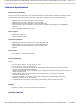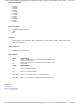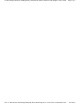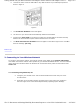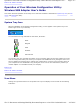Technical Specifications and Regulatory Information: Dell™ Wireless USB Adapter User's Guide Page 1 of 5 Back to Contents Page Technical Specifications and Regulatory Information: Wireless USB Adapter User's Guide Regulatory information Technical Specification Information for the User Wireless Interoperability The Wireless Network Adapter devices are designed to be interoperable with any wireless LAN product that is based on direct sequence spread spectrum (DSSS) and orthogonal frequency division multip
Technical Specifications and Regulatory Information: Dell™ Wireless USB Adapter User's Guide Page 2 of 5 The manufacturer is not responsible for any radio or television interference caused by unauthorized modification of the devices included with this Wireless kit, or the substitution or attachment of connecting cables and equipment. The correction of interference caused by such unauthorized modification, substitution or attachment is the responsibility of the user.
Technical Specifications and Regulatory Information: Dell™ Wireless USB Adapter User's Guide Page 3 of 5 Technical Specification Wireless interoperability Wireless products are designed to be interoperable with any wireless LAN product that is based on direct sequence spread spectrum (DSSS) radio technology and to comply with the following standards: z z z z z IEEE Std. 802.11b-1999. Standard on Wireless LAN. IEEE Std. 802.11g-2003. Standard on Wireless LAN. IEEE Std 802.11a-1999.
Technical Specifications and Regulatory Information: Dell™ Wireless USB Adapter User's Guide Page 4 of 5 Supported bit rates: z z z z z z z z z z z z 54 Mbps 48 Mbps 36 Mbps 24 Mbps 18 Mbps 12 Mbps 11 Mbps 9 Mbps 6 Mbps 5.
Technical Specifications and Regulatory Information: Dell™ Wireless USB Adapter User's Guide Page 5 of 5 file://C:\Documents and Settings\Mark\My Documents\Reports to review\J59313\submittal items\...
Getting Started with your Dell™ Wireless USB Adapter: Dell™ Wireless USB Adapter User's G... Page 1 of 4 Back to Contents Page Getting Started with your Wireless USB Adapter: Wireless USB Adapter User's Guide NOTE: If you did not purchase this device with a new system, please start at step 1. If you purchased this device with a new system, please skip to step 2. To complete the setup of your Wireless USB Adapter, perform the following 3 steps: 1.
Getting Started with your Dell™ Wireless USB Adapter: Dell™ Wireless USB Adapter User's G... Page 2 of 4 b. Connect the other end of the USB cable to any USB connector of your desktop computer as shown in Figure 2. Figure 2 c. The Found New Hardware screen will appear. d. The driver for your device will be automatically detected and installed. e.
Getting Started with your Dell™ Wireless USB Adapter: Dell™ Wireless USB Adapter User's G... Page 3 of 4 c. Click View Available Wireless Networks. d. In the Wireless Network Connection window, click the network you want to join. If you have Windows XP Service Pack 2 installed, click on the Connect button. e.
Getting Started with your Dell™ Wireless USB Adapter: Dell™ Wireless USB Adapter User's G... Page 4 of 4 may take up to one minute for the network connection to be made. f. The network name and icon should now appear at the top of the Preferred networks list when you next open the Wireless Connections tab in Wireless Network Properties. Your computer will be connected to the selected network when you see a blue bubble on top of the icon for that network.
Operation of Your Dell™ Wireless Configuration Utility: Dell™ Wireless USB Adapter User's ... Page 1 of 3 Back to the Table of Contents Operation of Your Wireless Configuration Utility: Wireless USB Adapter User's Guide This section discusses operation of the utility once it has been installed. It describes the system tray icon, the icon menu, and starting the utility.
Operation of Your Dell™ Wireless Configuration Utility: Dell™ Wireless USB Adapter User's ... Page 2 of 3 Clicking a command in the menu will cause the following action to occur: About opens the Utility with the About tab selected, giving information on your Wireless adapter (its hardware and firmware components) and its associated software (driver and configuration utility). Help opens the help file. Hide Systray Icon removes the icon for the utility from the System Tray at the bottom of your screen.
Operation of Your Dell™ Wireless Configuration Utility: Dell™ Wireless USB Adapter User's ... Page 3 of 3 You can launch the Configuration Utility in one of three ways: z z z by simply clicking the left mouse button on the Configuration Utility icon. by clicking the right mouse button on the Configuration Utility icon and selecting one of the first five commands in the pop-up menu.
Connecting to the Wireless Network: Dell™ Wireless USB Adapter User's Guide Page 1 of 3 Back to the Table of Contents Connecting to the Wireless Network: Wireless USB Adapter User's Guide With the Wireless USB Card driver and Configuration Utility installed, your computer automatically scans for wireless networks. You can connect to any of the networks your card sees, and change the parameters of your communications with any of these networks, by starting the Configuration Utility.
Connecting to the Wireless Network: Dell™ Wireless USB Adapter User's Guide Page 2 of 3 You can click the Open Network Properties button to access the tools provided by Windows XP to manage network connections. Consult your operating system documentation for information on using these tools.
Connecting to the Wireless Network: Dell™ Wireless USB Adapter User's Guide Page 3 of 3 The networks to which you can connect are listed in the window in the Available networks section. To connect to any of these networks, choose it from the list and click the Configure button to the right of the list. Configuration of a network is explained in the Configuring a Wireless Network section of this manual.
Configuring a Wireless Network: Dell™ Wireless USB Adapter User's Guide Page 1 of 13 Back to the Table of Contents Configuring a Wireless Network: Wireless USB Adapter User's Guide The WLAN Configuration Utility allows you to configure the parameters of your communications with the wireless network through the Wireless Networks menu.
Configuring a Wireless Network: Dell™ Wireless USB Adapter User's Guide Page 2 of 13 WLAN Configuration Utility to configure wireless communications. Available Networks: The first section of this menu displays a list of the available wireless networks. If you are associated with a network, a blue bubble appears over the icon for the network in both this list and in the Preferred networks list.
Configuring a Wireless Network: Dell™ Wireless USB Adapter User's Guide Page 3 of 13 If you clicked the Configure or Properties button, the name of the network highlighted when you clicked the button appears in the Network name (SSID) field. If you clicked the Add button to display this menu, this field is blank. To add a network to the list of preferred networks, enter its name in this field. Two buttons appear at the bottom of this menu.
Configuring a Wireless Network: Dell™ Wireless USB Adapter User's Guide Page 4 of 13 Authentication There are four types of authentication: z z z z Open authentication Shared authentication WPA authentication WPA-PSK authentication Open, Shared, and WPA authentication require no further configuration. To use WPA-PSK authentication, you must click the Properties button next to this field and enter a shared secret key.
Configuring a Wireless Network: Dell™ Wireless USB Adapter User's Guide Page 5 of 13 four WEP keys and begin typing. For 64-bit encryption, you must type exactly 5 alphanumeric or 10 hexadecimal characters in these key fields; for 128-bit encryption, you must type exactly 13 alphanumeric or 26 hexadecimal characters. You then click the OK button to create your encryption keys. After you click the OK button, the Configuration Utility uses asterisks to mask your keys.
Configuring a Wireless Network: Dell™ Wireless USB Adapter User's Guide Page 6 of 13 To enable authentication, click the check box next to the Enable IEEE 802.1x authentication for this network field. Checking this box activates the fields in the menu, allowing you to specify authentication parameters. The first field in this menu lets you specify the type of Extensible Authentication Protocol (EAP) used by the network.
Configuring a Wireless Network: Dell™ Wireless USB Adapter User's Guide z MD5 Challenge authentication z TTLS authentication Page 7 of 13 PEAP Authentication Clicking the Properties button for PEAP authentication displays the following menu: PEAP requires a Username and a Server Name; enter this information in the appropriate fields on your screen.
Configuring a Wireless Network: Dell™ Wireless USB Adapter User's Guide Page 8 of 13 fields in this menu). You can also use your Windows username and password for tunneled authentication by checking the box next to Automatically use my Windows logon and password (including domain if available). Tunneled authentication also requires an authentication method. To choose a method, click the down arrow next to the Authentication field, and then click on the method that you wish to use in the displayed list.
Configuring a Wireless Network: Dell™ Wireless USB Adapter User's Guide Page 9 of 13 TLS/Smart Card authentication requires a Username and a Server Name; enter this information in the appropriate fields on your screen. With TLS/Smart Card authentication, you can use a client certificate for authentication with the server by clicking in the check box next to the Use client certificate field and then highlight a certificate from the list to select it.
Configuring a Wireless Network: Dell™ Wireless USB Adapter User's Guide Page 10 of 13 LEAP security requires a Username and Password; enter this information in the appropriate fields on your screen. You can also use your Windows username and password by checking the box next to Automatically use my Windows logon and password (including domain if available). You can also enable CCX (Cisco Compatible Extensions) with LEAP security. Network EAP utilizes an authentication server on the network.
Configuring a Wireless Network: Dell™ Wireless USB Adapter User's Guide Page 11 of 13 MD5 Challenge authentication requires only a Username and Password; enter this information in the appropriate fields on your screen. You can also use your Windows username and password for MD5 Challenge authentication by checking the box next to Automatically use my Windows logon and password (including domain if available). To save the information you entered in this menu, click the OK button.
Configuring a Wireless Network: Dell™ Wireless USB Adapter User's Guide Page 12 of 13 TTLS requires a Username and a Server Name; enter this information in the appropriate fields on your screen. With TTLS, you can use a client certificate for authentication with the server by clicking in the check box next to the Use client certificate field and then highlighting a certificate from the list to select it.
Configuring a Wireless Network: Dell™ Wireless USB Adapter User's Guide Page 13 of 13 Wireless network properties menu. Back to Top Back to The Authentication Tab Back to the Table of Contents file://C:\Documents and Settings\Mark\My Documents\Reports to review\J59313\submittal items\...
Link Status: Dell™ Wireless USB Adapter User's Guide Page 1 of 2 Back to the Table of Contents Link Status: Wireless USB Adapter User's Guide The Link Status tab, as the name suggests, displays information on the status and quality of your link to the wireless network.
Link Status: Dell™ Wireless USB Adapter User's Guide z Page 2 of 2 Not Associated: The adapter has not found any network with which to associate. Connection Type - The type of wireless network with which you are associated; either Infrastructure (communicating with an Access Point/Broadband Router) or AdHoc (communicating directly with one or more computers). Network Name (SSID) - The name, or Service Set Identifier, of the network with which you are communicating.
The Site Monitor: Dell™ Wireless USB Adapter User's Guide Page 1 of 2 Back to the Table of Contents The Site Monitor: Wireless USB Adapter User's Guide The Site Monitor allows you to monitor available wireless networks, providing information on each network it sees and allowing you to update this information either manually or at regular intervals.
The Site Monitor: Dell™ Wireless USB Adapter User's Guide Page 2 of 2 which displays the following window: With this screen displayed, the utility continuously montors the available networks and updates the list in this window if you clicked the Auto Refresh button in the Site Monitor menu. You can start or stop monitoring your site by clicking on the first button to the left at the bottom of this screen.
Diagnostics: Dell™ Wireless USB Adapter User's Guide Page 1 of 3 Back to the Table of Contents Diagnostics: Wireless USB Adapter User's Guide The Diagnostics menu provides a suite of tests which you can run to identify problems with your computer’s connection to your adapter and to the wireless network. Clicking this tab displays the following window: The MAC and IP addresses used by your adapter appear at the top of this window. The Tests window below these addresses lists the tests you can perform.
Diagnostics: Dell™ Wireless USB Adapter User's Guide Page 2 of 3 field causes the display in this window to scroll, so that the last event is always displayed. Clicking the Clear button clears all messages from this window. At the bottom of the Diagnostics menu are three buttons. Clicking the OK button applies any changes you made in this or any of the other menus of the Configuration Utility and closes the utility.
Diagnostics: Dell™ Wireless USB Adapter User's Guide • Page 3 of 3 Try moving your wireless router or your computer so they are closer to each other. Check for association Failure of this test indicates that your USB Wireless adapter is not connected to an Access Point or to another wireless adapter. • See the Connecting to the Wireless Network section for details. Back to Top Back to the Table of Contents file://C:\Documents and Settings\Mark\My Documents\Reports to review\J59313\submittal items\...