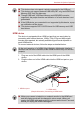User's Manual
Table Of Contents
- Introduction
- Check the components
- Safety instructions
- Getting Started & Grand Tour
- Basic Operations & Home screen
- Using the Touch Screen
- Getting to know the TOSHIBA HOME Menu screen
- Opening and switching applications
- Opening the Settings screen
- Working with menus
- Monitoring your device’s status
- Managing Notifications
- Locking your screen
- Customizing the Home screen
- Changing the Screen Orientation
- Screen Capture
- Backup/restore settings and applications
- Factory Reset
- Connecting to networks
- Applications & Widgets
- Settings
- Hardware & Options Operation
- Troubleshooting
- Specifications
- Regulatory information
- Copyright
- Disclaimer
- Trademarks
- AVC/H.264 License Notice
- FCC information
- CE compliance
- Indication of restrictions of use
- Working environment
- Additional environments not related to EMC
- REACH - Compliance Statement
- Following information is only valid for EU-member States:
- Canadian regulatory information (Canada only)
- Canada – Industry Canada (IC)
- Wireless LAN and your Health
User’s Manual 72
Hardware & Options Operation
(Sample Illustration) Inserting a SIM card
4. Install the battery pack and the cover in place.
Now you can power on your device to use your provider’s mobile
networks.
USB device
This device is equipped with a USB port that can accommodate the
following USB devices: USB flash memory, External USB HDD, HID
(Keyboard and Mouse) and USB hub. This port complies with USB 2.0
standard.
To connect a USB device, plug the device’s connector into the USB port on
your device.
(Sample Illustration) Connecting a USB device
Make sure the connector is properly aligned with the socket. Do not try to
force the connection, doing so can damage the connecting pins.
As the port operation of all USB devices has not been confirmed, some
USB devices may not function properly.
1. USB port
2. USB connector
1
2