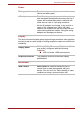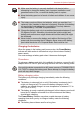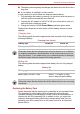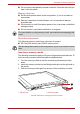User's Manual
Table Of Contents
- Introduction
- Check the components
- Safety instructions
- Getting Started & Grand Tour
- Basic Operations & Home screen
- Using the Touch Screen
- Getting to know the TOSHIBA HOME Menu screen
- Opening and switching applications
- Opening the Settings screen
- Working with menus
- Monitoring your device’s status
- Managing Notifications
- Locking your screen
- Customizing the Home screen
- Changing the Screen Orientation
- Screen Capture
- Backup/restore settings and applications
- Factory Reset
- Connecting to networks
- Applications & Widgets
- Settings
- Hardware & Options Operation
- Troubleshooting
- Specifications
- Regulatory information
- Copyright
- Disclaimer
- Trademarks
- AVC/H.264 License Notice
- FCC information
- CE compliance
- Indication of restrictions of use
- Working environment
- Additional environments not related to EMC
- REACH - Compliance Statement
- Following information is only valid for EU-member States:
- Canadian regulatory information (Canada only)
- Canada – Industry Canada (IC)
- Wireless LAN and your Health
User’s Manual 67
Hardware & Options Operation
Installing the battery pack
To install a battery pack, follow the steps as detailed below:
1. Align the connectors of the battery pack with that of the device and
gently insert the battery pack into the device at about a 30 degree
angle.
(Sample Illustration) Installing the battery pack
2. Ensure that the battery pack is securely in place and the battery lock is
in its lock ( ) position.
3. Seat the cover in place and slide the cover lock to its lock ( ) position.
Mini USB port
This device is equipped with a mini USB port that enables you to connect to
a computer.
To connect to a computer:
1. Plug the Mini USB connector of a USB cable into the Mini USB port on
this device.
2. Plug the other end of the USB cable into the USB port on the computer.
3. Tap the "USB connected" notification in the notifications panel and then
tap the "Mount" button.
Then this device becomes a removable USB mass storage device and you
can access its content from the computer.
To remove this device from the computer, tap the "Turn off USB storage"
notification in the notifications panel and then tap the "Turn Off" button.
■ Make sure the connector is properly aligned with the socket. Do not try
to force the connection, doing so can damage the connecting pins.
■ Mini USB port only supports slave mode.