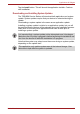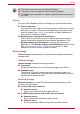User's Manual
Table Of Contents
- Introduction
- Check the components
- Safety instructions
- Getting Started & Grand Tour
- Basic Operations & Home screen
- Using the Touch Screen
- Getting to know the TOSHIBA HOME Menu screen
- Opening and switching applications
- Opening the Settings screen
- Working with menus
- Monitoring your device’s status
- Managing Notifications
- Locking your screen
- Customizing the Home screen
- Changing the Screen Orientation
- Screen Capture
- Backup/restore settings and applications
- Factory Reset
- Connecting to networks
- Applications & Widgets
- Settings
- Hardware & Options Operation
- Troubleshooting
- Specifications
- Regulatory information
- Copyright
- Disclaimer
- Trademarks
- AVC/H.264 License Notice
- FCC information
- CE compliance
- Indication of restrictions of use
- Working environment
- Additional environments not related to EMC
- REACH - Compliance Statement
- Following information is only valid for EU-member States:
- Canadian regulatory information (Canada only)
- Canada – Industry Canada (IC)
- Wireless LAN and your Health
User’s Manual 59
Settings
■ Select date format
Tap to open a dialog where you can select the format for displaying
dates.
About device
About device includes information about your device.
■ Status
Tap to open the Status screen with a long list of information about your
battery, mobile network connection and other details.
■ Battery use
Tap to open a list of the applications and operating system components
you have used since you last connected the device to a power source,
sorted by the amount of power they have used.
■ Legal information
Tap to open a screen where you can obtain legal information about the
softwares included with your device.
■ System information
Tap to open a screen that displays some basic information of your
device, such as Manufacture, Product name, Product version and
Serial number, etc.
■ Model number
Display the model number of your device
■ Android version
Display the current Android version installed in your device.
■ Baseband version
Display the baseband version.
■ Kernel version
Display the kernel version.
■ Build number
Display the build number.
Desktop settings
You can use Desktop settings to customize the desktop.
■ Auto-Switch Desktop
Check this option to permit switching your desktop based automatically
on the location.
■ Set up My Desktops
Tap to open a screen where you can set your desktop’s name, such as
My Home, My Office, etc.
■ Select Wallpaper
Tap to open a screen where you can set your desktop’s wallpaper.