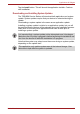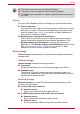User's Manual
Table Of Contents
- Introduction
- Check the components
- Safety instructions
- Getting Started & Grand Tour
- Basic Operations & Home screen
- Using the Touch Screen
- Getting to know the TOSHIBA HOME Menu screen
- Opening and switching applications
- Opening the Settings screen
- Working with menus
- Monitoring your device’s status
- Managing Notifications
- Locking your screen
- Customizing the Home screen
- Changing the Screen Orientation
- Screen Capture
- Backup/restore settings and applications
- Factory Reset
- Connecting to networks
- Applications & Widgets
- Settings
- Hardware & Options Operation
- Troubleshooting
- Specifications
- Regulatory information
- Copyright
- Disclaimer
- Trademarks
- AVC/H.264 License Notice
- FCC information
- CE compliance
- Indication of restrictions of use
- Working environment
- Additional environments not related to EMC
- REACH - Compliance Statement
- Following information is only valid for EU-member States:
- Canadian regulatory information (Canada only)
- Canada – Industry Canada (IC)
- Wireless LAN and your Health
User’s Manual 55
Settings
■ Mobile networks
Tap to set options for roaming, networks and APNs.
Sound
You can use Sound settings to configure many aspects of notification
ringtones, music and other audio.
Sound settings contains the following options:
■ Notification ringtone
Tap to open a dialog where you can set the default notification tone
when you receive a notification.
■ Silent mode
Check this option to silence all sounds (including notification ringtones)
except media and alarms.
■ Volume
Tap to open a dialog where you can drag a slider to set the volume for
music, video soundtracks and other media.
Display
You can use Display settings to configure the brightness and other screen
settings.
Display settings contains the following options:
■ Brightness
Tap to open a dialog that contains a slider for adjusting the screen
brightness.
■ Animation
Tap to open a dialog where you can select whether to show animations.
■ Auto-rotate screen
Tap to open a dialog where you can select whether to rotate the
orientation of the screen as you turn your device sideways.
■ Screen timeout
Tap to open a dialog where you can set how long to wait before the
screen automatically turns off.
Location & security
You can use Location & security settings to configure settings that help
secure you device and its data.
Location & security contains the following options:
■ Set up screen lock
Tap to open a screen where you can configure the device to lock screen
with a pattern, PIN or password.
■ Visible passwords
Check this option to briefly show each password character as you enter
them, so that you can see what you enter.
Always make sure to keep the Web camera on the top (Landscape mode)
or on the right (Portrait mode) while rotating.