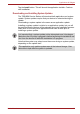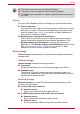User's Manual
Table Of Contents
- Introduction
- Check the components
- Safety instructions
- Getting Started & Grand Tour
- Basic Operations & Home screen
- Using the Touch Screen
- Getting to know the TOSHIBA HOME Menu screen
- Opening and switching applications
- Opening the Settings screen
- Working with menus
- Monitoring your device’s status
- Managing Notifications
- Locking your screen
- Customizing the Home screen
- Changing the Screen Orientation
- Screen Capture
- Backup/restore settings and applications
- Factory Reset
- Connecting to networks
- Applications & Widgets
- Settings
- Hardware & Options Operation
- Troubleshooting
- Specifications
- Regulatory information
- Copyright
- Disclaimer
- Trademarks
- AVC/H.264 License Notice
- FCC information
- CE compliance
- Indication of restrictions of use
- Working environment
- Additional environments not related to EMC
- REACH - Compliance Statement
- Following information is only valid for EU-member States:
- Canadian regulatory information (Canada only)
- Canada – Industry Canada (IC)
- Wireless LAN and your Health
User’s Manual 54
Settings
This chapter will describe different setting options in the Settings
application. Settings contains two categories: Settings and Desktop
Settings.
Settings
You can use Settings to configure how your device sounds, communicates
and operates in many other ways.
Wireless & networks
You can use Wireless & networks settings to configure and manage
connections to networks and devices by using Wi-Fi, Bluetooth and mobile
networks. You can also use wireless controls to turn off all radios with
Airplane mode. See Connecting to networks chapter for detailed
information.
■ Airplane mode
Check this option to disable all wireless radios.
■ Wi-Fi
Check this option to turn on Wi-Fi so you can connect to Wi-Fi
networks.
■ Wi-Fi settings
Tap to set up and manage wireless access points.
■ Bluetooth
Check this option to turn on Bluetooth so you can connect to Bluetooth
devices.
■ Bluetooth settings
Tap to manage connections, set device name & discoverability.
■ 3G device
Check this option to turn on 3G so you can connect to mobile networks.
■ VPN settings
Tap to set up and manage Virtual Private Networks (VPNs).
A scrollbar is displayed in right side of the screen. This scrollbar is only
used to show the position of the displayed area. You can scroll the settings
items using your fingers or USB mouse.
This function is only supported by 3G models.