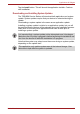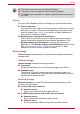User's Manual
Table Of Contents
- Introduction
- Check the components
- Safety instructions
- Getting Started & Grand Tour
- Basic Operations & Home screen
- Using the Touch Screen
- Getting to know the TOSHIBA HOME Menu screen
- Opening and switching applications
- Opening the Settings screen
- Working with menus
- Monitoring your device’s status
- Managing Notifications
- Locking your screen
- Customizing the Home screen
- Changing the Screen Orientation
- Screen Capture
- Backup/restore settings and applications
- Factory Reset
- Connecting to networks
- Applications & Widgets
- Settings
- Hardware & Options Operation
- Troubleshooting
- Specifications
- Regulatory information
- Copyright
- Disclaimer
- Trademarks
- AVC/H.264 License Notice
- FCC information
- CE compliance
- Indication of restrictions of use
- Working environment
- Additional environments not related to EMC
- REACH - Compliance Statement
- Following information is only valid for EU-member States:
- Canadian regulatory information (Canada only)
- Canada – Industry Canada (IC)
- Wireless LAN and your Health
User’s Manual 52
Applications & Widgets
Main Window
The main window of this application includes three areas: Header,
Buttons, and Information.
■ Header
This section runs along the top of the screen, and contains basic
information about your system such as the version of the OS, the
device part number and serial number.
■ Buttons
Buttons are displayed on the screen. These buttons will change,
depending on what actions you have available on the current screen.
■ Information
The main part of the screen displays information such as the list of
available updates, or more detailed information about a specific update.
Check for Updates
During normal operations, the TOSHIBA Service Station will periodically
check to see if there are any updates for your system. This is done
automatically. If there are new updates available, you will be notified with
the TOSHIBA Service Station icon in the status bar of your device.
While the TOSHIBA Service Station will periodically check for updates in
the background, you can request that it check for updates immediately. Tap
the Check for Updates button, and the application will refresh the list of
available updates.
Downloading Updates
When an update is available, it will appear on the information area of the
screen. Tap the item displayed. More detail for that item is displayed on the
screen.
To download the update, tap the Download button. This will begin the
download process. A progress indicator is displayed.
Installing Updates
Once an update has been downloaded, it can be installed. If you are not on
the display showing the information for that item, go to the screen by
launching the TOSHIBA Service Station utility, or by tapping the download
completion notice on the system status bar.
■ It is not normally necessary to check for updates manually, as the utility
checks for them automatically and informs you when one is available.
■ Please connect the AC adapter before updating.
■ Tapping Home () allows the download to continue while you use
your device. A notification of the download completion will appear in
the system status bar.
■ Tapping the Back button will abort the download process.