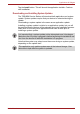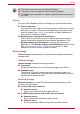User's Manual
Table Of Contents
- Introduction
- Check the components
- Safety instructions
- Getting Started & Grand Tour
- Basic Operations & Home screen
- Using the Touch Screen
- Getting to know the TOSHIBA HOME Menu screen
- Opening and switching applications
- Opening the Settings screen
- Working with menus
- Monitoring your device’s status
- Managing Notifications
- Locking your screen
- Customizing the Home screen
- Changing the Screen Orientation
- Screen Capture
- Backup/restore settings and applications
- Factory Reset
- Connecting to networks
- Applications & Widgets
- Settings
- Hardware & Options Operation
- Troubleshooting
- Specifications
- Regulatory information
- Copyright
- Disclaimer
- Trademarks
- AVC/H.264 License Notice
- FCC information
- CE compliance
- Indication of restrictions of use
- Working environment
- Additional environments not related to EMC
- REACH - Compliance Statement
- Following information is only valid for EU-member States:
- Canadian regulatory information (Canada only)
- Canada – Industry Canada (IC)
- Wireless LAN and your Health
User’s Manual 51
Applications & Widgets
The main screen of this player contains two parts: one is the Mode Icons,
the other is the Main Menu area. This player contains the following modes:
Audio, Video, Photo, DMP and Podcast. You can switch mode by
selecting the mode icon. The content of the Main Menu area will be
changed automatically with current mode. In the main window, tap Menu to
open the following options:
■ About
Show version information, etc.
■ Capture Photo
Start the Camera application in photo mode.
■ Capture Video
Start the Camera application in movie mode.
For detailed information, please refer to the TOSHIBA Media Player Help
file.
TOSHIBA Service Station
The TOSHIBA Service Station utility is used to provide you with updates for
both application and system software. It will notify you when new versions
of your software are available, as well as download and install them.
To open TOSHIBA Service Station:
Tap the Launcher tab -> Applications -> TOSHIBA Service Station.
Window
When you run the TOSHIBA Service Station for the first time, you are
prompted to accept the access agreement. The agreement authorizes the
utility to collect certain basic information about your device and send it to
the TOSHIBA servers as part of the process of obtaining updates. Accept
or Decline the agreement by tapping the buttons. While it is possible to
decline the agreement, it is not recommended, as this means the Service
Station utility will not run, and you will not be notified of new software
updates for your device.
TOSHIBA does not guarantee that all the audio/video files with the above
codec will be played correctly.
■ DMP (Digital Media Player) function supports to connect Windows
media player 12 on Windows
®
7 only.
■ Some "double-byte" characters might not be displayed correctly. This is
the Operating System limitation.