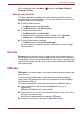User's Manual
Table Of Contents
- Introduction
- Check the components
- Safety instructions
- Getting Started & Grand Tour
- Basic Operations & Home screen
- Using the Touch Screen
- Getting to know the TOSHIBA HOME Menu screen
- Opening and switching applications
- Opening the Settings screen
- Working with menus
- Monitoring your device’s status
- Managing Notifications
- Locking your screen
- Customizing the Home screen
- Changing the Screen Orientation
- Screen Capture
- Backup/restore settings and applications
- Factory Reset
- Connecting to networks
- Applications & Widgets
- Settings
- Hardware & Options Operation
- Troubleshooting
- Specifications
- Regulatory information
- Copyright
- Disclaimer
- Trademarks
- AVC/H.264 License Notice
- FCC information
- CE compliance
- Indication of restrictions of use
- Working environment
- Additional environments not related to EMC
- REACH - Compliance Statement
- Following information is only valid for EU-member States:
- Canadian regulatory information (Canada only)
- Canada – Industry Canada (IC)
- Wireless LAN and your Health
User’s Manual 50
Applications & Widgets
Create Folders
You can also create a new folder using the following steps:
1. Choose the right directory in the file browsing window, and tap Create a
folder.
2. A new dialog will be shown to let users input a new folder name. Tap
OK to continue.
For detailed information, please refer to the TOSHIBA File Manager Help
file.
Storage Structure
The following table describes the meaning of the device icons in TOSHIBA
File Manager.
TOSHIBA Media Player
TOSHIBA Media Player is a multimedia player where users can
experience outstanding multimedia enjoyment.
The TOSHIBA Media Player supports a number of multimedia content
formats as follows:
Icon Name Description
Internal Storage It shows all the contents in the device’s
flash memory except the system files
and files in SD card, USB storage and
Screen capture.
SD card It shows all the contents in the SD card.
USB storage It shows a menu of existing USB
devices (totally support a maximum of
eight disk partitions).
Screen capture It shows all the contents in the Screen
capture folder.
Video H.264 (CABAC 720p, CAVLC 1080P), MPEG-4
(SP, ASP), H.263 (with 3GP, MOV), WMVv9
Advanced Profile (VC-1), MJPEG
Audio MP3, AAC-LC, HE-AAC v1/v2, AMR, AMR-NB,
MIDI, WAVE, WMA9 Std, WMA
Photo JPEG, GIF, PNG, BMP